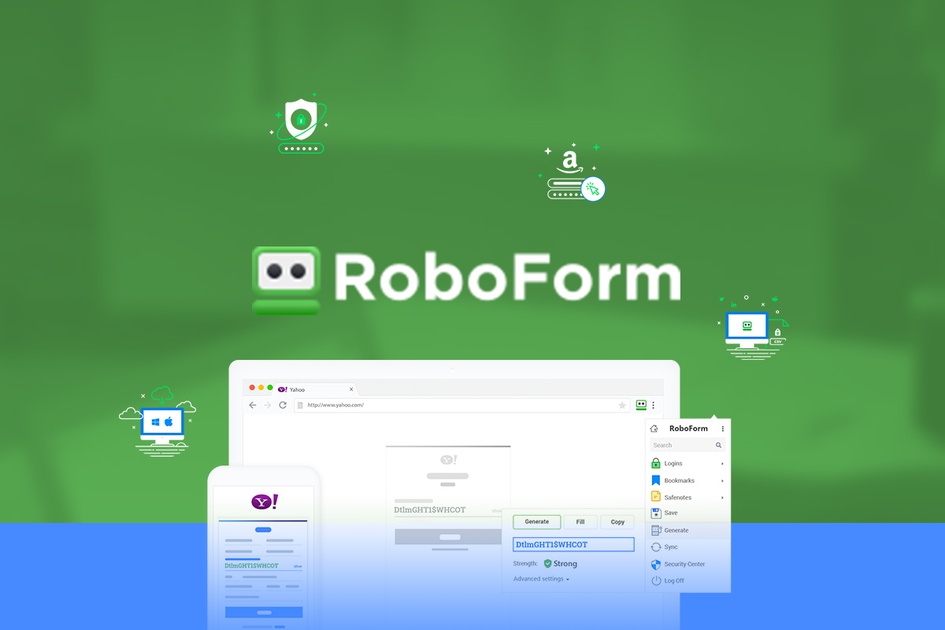Roboform: Review and guide of the best password manager
Roboform of Syber system was one of the first computer password managers, its first version dates back to the beginning of the 2000s.
With the increase of sites requiring an account to use its advanced features, such as forums, blogs, banks, ecommerce and many others, it has become increasingly recommended to use a program to store all the access data.
RoboForm arrived in 2019 to version 8, it is periodically updated to follow the evolution of the web and browsers and allow fast login on any PC.
Main Features
- Save access data as user name, password and more for any Internet site
- We will need only one password to remember to access Roboform
- Quick login to any site with a click
- It can save data to fill out online forms such as site registration, saving us a lot of time
- Works on almost all browsers like Firefox, Chorme, Opera; Explorer etc.
- It also has data synchronization on the cloud, and can backup all our passwords
- It has a powerful random password generator, and its data is encrypted
How Roboform works
RoboForm can be used on a single device like a PC, without synchronization or online access for free!
The lack of synchronization is not a big limitation if you back up your data on separate hard drives, while with Roboform Everywhere you can synchronize multiple devices with the cloud.
Among the other software LastPass Free allows for example to synchronize all the devices, but reserves some advanced features for the premium edition.
The free version of LogMeOnce offers a complete set of features, but puts limits on some of these features.
Difference between the versions
You will be able to find the functions difference of the free version and the paid one called everywhere which has the following features:
- Password backup on the Cloud
- Synchronization on all devices, PCs, Macs and phones
- Safer two-factor authentication
- Emergency code for password recovery
- Telephone and email assistance
Getting started with RoboForm
You can directly download the latest version of Roboform official, then creating your RoboForm account online. Installation is fast and simple and adds extensions to Chrome, Firefox, Internet Explorer and Opera, so you don’t have to type passwords on sites anymore.
Once the installation process is complete, RoboForm displays a web page with numerous video tutorials.
Windows 10 users can obtain the RoboForm extension for Microsoft Edge from the Windows Store, but the RoboForm Edge does not have all the full functionality that is obtained with other browsers.
Modern browsers have their own password management, but they are definitely less secure than a real password manager. RoboForm can import passwords from Chrome, Firefox, Internet Explorer and Opera.
The features are similar to LastPass, Dashlane and True Key but go even further, eliminating passwords from the browser and disabling password capture.
You will need to perform these cleaning operations after importing into RoboForm.
RoboForm can import passwords from LastPass, Dashlane, Symantec Norton Identity Safe, 1Password and KeePass and can also import them from a properly formatted CSV file. Furthermore, you can import bookmarks from Xmarks, a bookmark synchronization tool owned by LastPass.
The main menu allows you to choose between eight categories of stored data …
- Login to sites
- Bookmarks
- Application Login
- Identity for example to comment on blogs
- Contacts
- Safe notes
- All
- Shared
Just to the right of this menu is a list of items, which you can organize in a multilevel folder structure. A drop-down menu above the left menu provides a collection of useful features, including access to program options and the Security Center password evaluation tab.
The security center also has its own menu button on the left.
Password storage
Like almost all password management programs, RoboForm offers to save your credentials when you log in to a secure site. You can give the voice (which RoboForm calls a card) the name of the site or another and you can assign it to a new or existing folder, thus allowing you to organize hundreds of passwords, or more, in a rather intuitive way.
RoboForm can store not only usernames and passwords, but also much more data on a login page, such as mail, address, telephone and much more, there are practically no limits! Also you can fill in your credentials and then inform RoboForm to capture all the data fields on that page.
Log in to the sites
When you return to visit a site for which you have previously saved your credentials, RoboForm will display the corresponding tab in the toolbar superimposed automatically.
Click to compile and submit your credentials, in Chrome, there is no toolbar, so you have to choose your tab from the toolbar button menu.
Automatic Form Filling
RoboForm started its career as a utility designed to automate the filling of personal data in web forms, so it is not surprising that RoboForm is very good at this task.
You can create multiple form fill identities and enter eight data types for each: Person, Business, Passport, Address, Credit Card, Bank Account, Care and Authentication.
That last category contains your preferred user ID, password, password question and password response. Thus, automatically fill in your preferred password and the security question.
You can also add custom fields and values, although I don’t imagine that many users do. And you can have more than one instance of each type of data in a single identity, for example three credit cards or two addresses.
To fill out a web form with data, click on the desired identity in the toolbar or in the toolbar menu. In the test, RoboForm did a great job filling out all types of forms with great confidence, requesting confirmation before filling in sensitive fields such as a credit card number.
Another feature is the option to save personal data for contacts. A contact is very similar to an identity, but includes only the Person, Business and Address categories.
Password generator
The use of a password manager is to keep a unique and strong password for each website, and since you don’t have to remember them yourself, your passwords can be totally random and therefore more difficult to discover.
This is where the password generator comes into play.
By default, it only gives you a password, with the option to drag it to a field or copy it to the clipboard. However, using the default settings creates passwords of only eight characters, containing uppercase letters, lowercase letters and digits, but not symbols, to change the creation parameters, click the Advanced Settings link, change the length to 12 or even 16 characters check the box to include the symbols.
This will be a strong and very secure password!
Application password
Not all passwords are used for websites. There are also programs that require their own passwords. RoboForm is among the few programs that manage passwords for Windows applications and websites. The management of this RoboForm function is very effective.
When it detects a password dialog, it adds a toolbar to the bottom of the program. Enter your credentials and save them in RoboForm, just like for websites. If a password has already been saved, you can click on a toolbar button to fill in the credentials. You can also click on the tab in the main RoboForm window to start the program and access it automatically.
Authentication with a single password
To access Roboform you must enter a Master password, which will be the only password we will have to remember!
After starting the computer the first time we use the software we will have to insert it.
To make the main password stronger, it is possible to request fingerprint authentication, but only with a biometric Windows device. The previous edition supported smartcard authentication, but this functionality was mostly unused.
By accessing the RoboForm online account, you can enable the One-Time Password (OTP) function. This function is triggered at any time when RoboForm detects login from a device not seen before. Send the OTP to the specified e-mail address or smartphone number.
Without this code, it does not allow access to the new device. This prevents unauthorized access to a new device.
Access to emergency password
If you forget your password, will it be possible to access your digital assets? Many modern password management tools include one method or another to ensure that your family can access your online accounts if something happens to you.
You must right-click on the RoboForm icon in the notification area and select the item Emergency access. The resulting window has two tabs, one for emergency contacts and one for people who have designated you as a digital heir.
Setting up emergency access is simple, enter the email address of the emergency contact and specify a timeout period from immediate to 30 days. The recipient gets an e-mail explaining the process and a link to download and install the free version of RoboForm, if necessary. During the installation process, it requires confirmation that the recipient accepts the offer of emergency access.
Secure sharing
Even in this edition, RoboForm allows you to share individual logins in different ways. In the shortcut menu of a tab there are two options: Sharing and sending. With the first one just enter the recipient’s email address, the main difference between the two options is that when you make changes to a shared card, the changes are synchronized with the recipient. If you chose Send, there is no connection in progress. Those who use the free edition can receive passports sent, but cannot participate in the sharing.
RoboForm allows you to create a folder for access sharing. Create the folder, drag some access items and add one or more users to share it. For each user, choose a role. Limited means that the recipient can log in using the credit card from the browser menu but cannot view or edit it. A regular user can use and modify the card and change the synchronization of all users in the shared folder. Finally, in the Manager role, the recipient can add new parts or modify users.
Security center
Once all the passwords are stored in the password manager, it’s time to start making improvements.
The Security Center page lists all your logins, identifying the weak ones on a card, reusing passwords on another and total duplicates on a third party. The first move should be to check reused passwords, because when using the same password on multiple websites, it multiplies the effect of a security breach on one of them.
With RoboForm, each site listed has a link to log in, but you need to manage password changes, possibly by calling the password generator for help. When you are done, RoboForm records the changed passwords. Now you are really using your password manager in the best way!
Mobile editions
RoboForm offers mobile editions for iOS, Android and even Windows Phone. Simply download the free app from the archive and link it to your account. Mobile editions have almost the same functionality as desktop and Windows desktop editions.
On an iOS device, launching a tab allows you to open the internal browser by default, for filling support the module requires the internal mobile browser. If you enable the use of RoboForm in the share box, you can use it in Safari and in more than 230 applications that support the sharing box.
Although its appearance is different, RoboForm works the same way on Android devices. By enabling it in the Accessibility settings, you can access Chrome applications and websites. Mobile editions protect a recorded session with a PIN or Touch ID.
Conclusions
RoboForm 8 retains its powerful form filling capabilities and complete password management, and adds several features, particularly digital inheritance and secure sharing.
The subscription is only 23 dollars a year and allows you to use RoboForm on all Windows, MacOS, Android, iOS, Windows Phone and even Linux devices. Of course, there are also free password managers to choose from, but given the delicacy of their work it is definitely better to rely on a professional product.