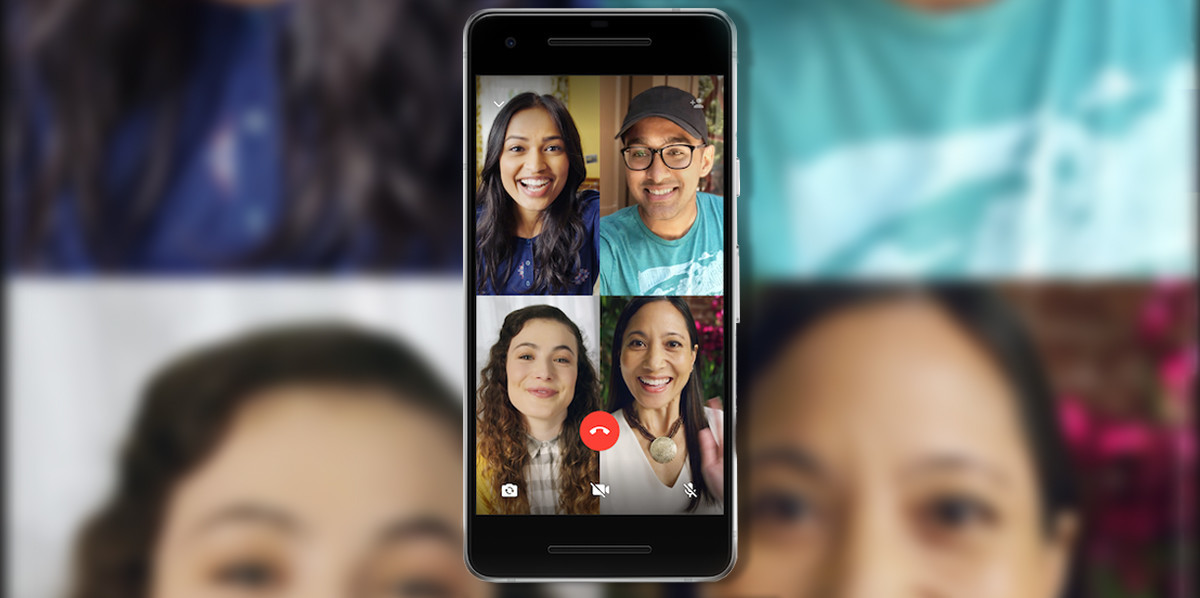The Definitive Guide To Master The WhatsApp Groups
Blessed (or cursed) groups of WhatsApp. There are of all types, from groups of friends, family, for a birthday, to organize a barbecue, with those at work, with those of the club, those of the football team, with the three friends you left the other day. .. WhatsApp groups have become an entity by itself over the years.
Today we want to review all the tips and tricks to master the WhatsApp groups, know how they work and what we can do in them. Here we give you our guide on the groups of the most popular messaging application.
First of all we leave you the tricks for administrators of the group, how to create them and some ideas to organize them better. Second, tips for users. And yes, of course we have added how to mute the WhatsApp groups. A trick as basic as necessary. Here we go.
Tricks for administrators
How to create a group or diffusion
We start with the most basic and important trick. How can you create a group? Basically we must go to the settings in the upper right corner and click on ‘New Group’ or ‘New broadcast’. Then we choose the participants we want to invite. We write the name, which will have a maximum of 25 characters and that’s it. The process to create a broadcast list is equivalent but you will have to select at least two people.
How to add participants
We continue with another basic option. Once the group is created, we can add new participants by simply clicking on the group name and below we will see the option of ‘Add participants’. Pressing will take us to the list of contacts and we will only have to choose them.
Create link to invite
Another more elaborate option to invite someone to a group is to do it through a link. To create it, we must go to the option below the option of adding participants. By clicking on ‘Invite via the link’ we will generate a URL where anyone can be added to the group. Of course, anyone with access to this address may be added, so we should only share it with whoever interests us.
How to add new administrators
If we already have a group and want to add new administrators what we should do is click on the name of the group> go to the list of participants> click on the person> Make admin of the group. WhatsApp allows us to administer all the members of the group, but these will be full-fledged admins, so be careful who you do administrator.
Add a description
Recently WhatsApp for Android has been updated allowing adding a description in the groups. We can find this option just below the group image. Very useful to explain to all of what topics will be treated or simply to add a special touch.
Who can send information
From Group Settings> Group Settings we can choose several options. One of them is who can modify the subject and the description, also here we will have the option to choose that only the administrators can send messages.
How to delete a WhatsApp group
It may seem simple, but the truth is that the option to delete the group does not appear directly. In order to do so, we must eliminate each participant and once we are the last ones to leave the group, in doing so we will see a message to eliminate the group.
Create a group for you alone
Another classic and useful trick is to create a group where only we are. You can use us to leave notes, send us information and have a private space for us. To create it we must make a group, invite someone and then throw it out.
Mute a specific user
Another trick for administrators is to silence a specific user. How is it achieved? Basically it is through the latest novelty that allows you to dismiss someone as administrator. The idea is to make all users administrators and they can talk and the moment we want to silence someone we simply delete it as admin.
Continue Reading: WhatsApp adds important encryption end to end
Tricks for participants
Answer directly or send a direct message
In large groups it is sometimes difficult to know to whom a message is addressed. For this there are two very simple tricks that we should know. The first is to replicate a specific message. To do this we must keep the message pressed and on the top bar, click on the first icon, the crooked arrow pointing to the left. Right next to the star.
The second trick is to send a message to someone. For this we must add an ‘@’ and a list with the names of the participants will appear. When writing to them they will receive a notification and a notice directly, besides knowing that the message goes for them.
Know who has read the message
The double blue stick means that the other person has read the message. But what happens in groups? The mechanism is similar, but will only turn blue until all members have read it. To know which, just keep the message pressed, click on the ‘i’ of information and there we will see the list of people who have already read it.
Prevent the storage of multimedia content
If we go to the settings of the group> Visibility of multimedia files, we can choose if we want the photos and videos sent to us to be saved in the gallery. If it’s the classic WhatsApp group with a lot of people sending virals, we recommend that you click on no.
See who are in the group
If you want to know how many people are in a group, you can go to the settings and see the full list of participants. Fortunately, a search engine is also incorporated, so in large groups it is easier to find the person. If we click on it, we can start a private chat and we will also see the confirmation code to verify that the chat is encrypted.
Mute a group and remove notifications
From the group settings we have one of the most important options, that of silencing notifications. If we press we can choose between 8 hours, 1 week or 1 a year. We also recommend unchecking the option to ‘show notifications’ as this will make the silence complete. When you are in a new group and you see a lot of activity, our recommendation is to at least silence it for a week.
Customize notifications
Below the mute option, there are personalized notifications. This is a less used but very useful section. Here we can configure from the color of the LED, choose to show the notification only when the screen is on, that the vibration is longer or a special sound tone for a group, very useful if we want to differentiate the sounds of this group in particular the rest.
See the files that have been sent
WhatsApp is also a very interesting tool for sharing files and groups are ideal for this. If you want to see an old photo, a PDF that was sent at the time or a link to a rare website, thanks to the file history we can access them quickly. It is many times, a backup in the group cloud where we can find a lot of material. To access is from the group settings and in the file tab.
Group video call
We left for the end a tool that at the moment is not related to the groups but at some point we believe that WhatsApp will be updated to add it. We talk about group video calls of up to 4 people. The messaging application allows you to talk four times per video and it works very simply. However, to be able to do them we must go person by person, first calling one of them and then adding the rest. Unfortunately, WhatsApp does not allow us to start a group video call directly from a group.