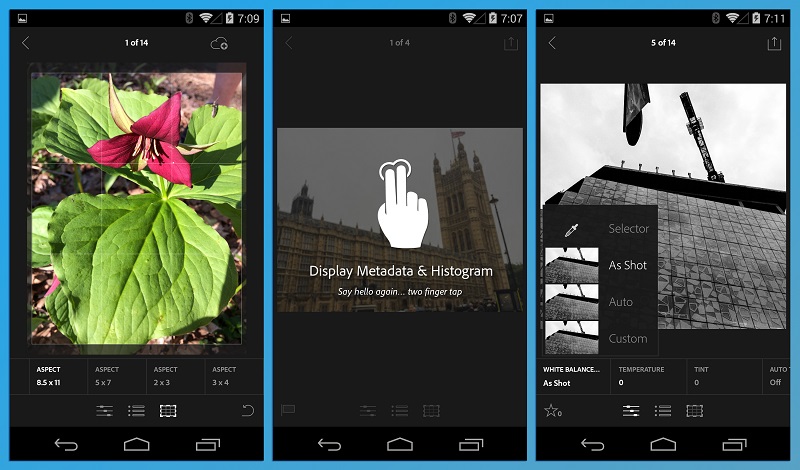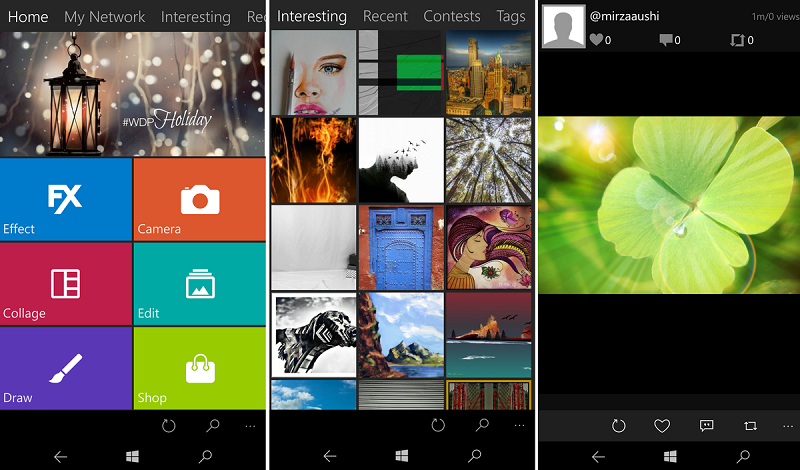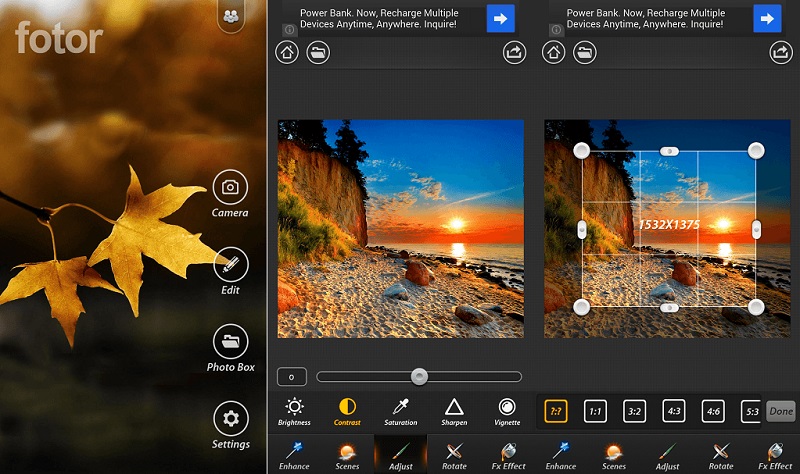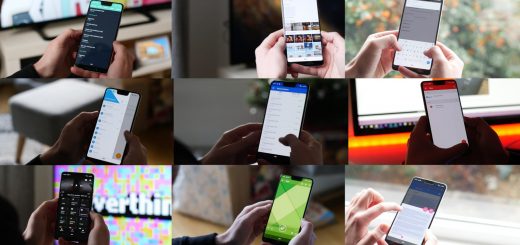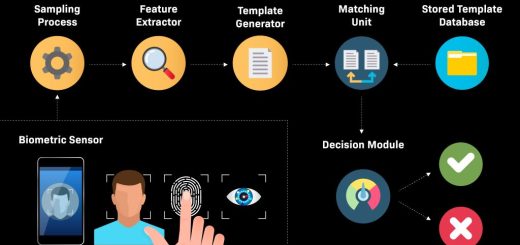What is the most complete Android photo editor?
The camera has become one of the most valued elements in a mobile and the quality that reach the most leading models gets to match and even sometimes overcome what we offer some compact, hence many users use the mobile as a pocket camera as usual.
But there is not the thing left. In addition to shooting photos, we can also edit them. Most smartphones have screens wide enough so that we can modify images with ease and there are more and more applications to improve our photos, from the most basic to the most complete. We are looking for the best photo editors for Android.
A few years ago, if we wanted to edit an image we had to resort to a desktop program, but today the thing has changed and there are countless mobile apps that rival some of the image editors we used to install on our computers.
Adobe Photoshop continues to be the king of retouching programs along with Lightroom, the favorite of many professional photographers. Although both have mobile versions that we analyze later, it is true that for more professional editions you have to go to the computer, but do not underestimate what we can do with our phones.
The basic user will find great allies in the predefined filters that we can apply in virtually any image-editing app, but there is also room for those looking for more personalized effects with the various editing tools available.
What do we ask an image editor?
In my case, when it comes to retouching images I usually resort directly to Photoshop, so I consider myself quite fussy in this aspect. I am clear that a mobile app has limitations, both in terms of screen size and handling – for example, it will not allow me to make complex selections or handle the clone buffer at the same level as the computer. However, there are more and more complete tools that offer very interesting solutions for the mobile universe.
Google Play is a bottomless pit and image editors are one of the most widely searched and sought after categories in the entire app store, so before you start looking, let’s mark some of the requirements that we ask of an image editor.
- Exposure control: An essential tool that we use in almost any edition, although not all mobile editors solve it just as well.
- Adjust brightness: By their similarity, many mobile editors unify exposure and brightness as the same tool, although in more advanced editors do not have the same effect.
- Adjust Contrast: Another key point in image editing that defines the separation between the light and shadow areas of an image. In other words, it allows you to dim or highlight the image.
- Independent control of lights and shadows: Not an option present in all editors, but can be very useful as it allows greater control over the contrast.
- Color adjustment: Another basic in any image editor. Most offer a saturation control to define the intensity of the nuances of the image, but there are also other apps that divide the color adjustment into more options such as hue or intensity and even some more advanced functions such as modifying tones separately.
- Color Temperature: It is a concept linked to white balance and can be very handy for adjusting color dominant present in the light. However, in many cases we find less technical tools like “warmth”.
- Fit Framing: This is one of the first edits we apply to an image either to trim a portion, straighten it by rotating sideways or even reflect it.
- Reduce Noise: The annoying noise effect usually occurs when taking pictures in low light conditions, hence a function to minimize it can be very useful in some images.
- Sharpen: Sharpen is another classic image editing, although we must take care and not be so that the effect does not end up spoiling the image.
- File size / resolution: While almost all desktop editing programs allow us to adjust the size and resolution of images, it is not such a common choice in mobile editors, but it is still a necessary feature.
- RAW Editor: More and more mobile phones that offer the possibility of shooting RAW images and being able to edit them directly on the device is important to take advantage of this improvement.
- Spot editing: Not so common in mobile apps, but timely editing is one of the most used aspects in programs like Photoshop. It can be very useful for, for example, removing redness from the skin, removing elements or simply applying exposure or color adjustments in isolated areas without affecting the whole image.
- Filters: Filters can be good allies for quick retouching, although you have to use them sparingly.
- Effects: Effects range from blurring the background, through textures, frames, texts or stickers. They are not an essential aspect of editing, but they are very popular for sharing images on social networks.
- Built-in camera: Most image editing apps integrate it, but some do without the built-in camera and although it is not an essential option (we can take the photo with the camera’s native app and then open it with the editor), it never comes bad to have everything in the same place.
- Intuitive management: Last but not least, that the interface is well organized and allows us easy access to all the tools is essential for a good experience of use, especially in touch devices.
Our selection of candidates
As I said, the offer of photo publishers on Google Play is huge and making a selection is not a simple task, especially because there are notable differences between the various proposals available. There are apps more thought to use filters and effects, others more professional that include many editing parameters and others that offer only the basic tools for a quick retouch.
However, the fact that an image-editing app is the most complete in terms of tools does not make it the best. There is a majority of users looking for more balanced applications that allow them to edit their photos without having to take a photography course and in that range is where we find the most practical options, always without forgetting options designed for more concrete scenarios.
In this sense, the objective of this selection is not to find a definitive winner but a variety of apps among which each user can find the solution that best suits their needs.
You may also like to read: The 10 best applications for travel
These are our candidates …
Adobe Photoshop Express
We said that Adobe Photoshop is the image editor par excellence and its version for mobile is one of the options to take into account when retouching photos on your mobile or tablet, especially if as I am familiar with its interface since has a certain similarity (although logically it is much more simplified).
In Adobe Photoshop Express you will find several sections that collect different editing tools, starting with your collection of filters with which to apply quick retouching to the images. The following section allows you to adjust the frame by rotating, reflecting or trimming the photo, while in Corrections you will find many options to adjust the parameters to your liking, including some not very common such as reducing noise, erasing mist.
The truth is that Photoshop Express offers a fairly successful adjustment in parameters such as lighting or focusing and also has a tool to eliminate red eyes, but is not too useful since the LED flash of mobile phones does not usually generate this effect.
It also has a section to add frames and effects of vignetting to the edges and finally an option to retouch specific areas. For example in the selected photo I used to remove one of the rocks that appear in the farthest area and the result is quite good. It can also be useful for removing skin marks on portraits.
Adobe Lightroom
As I said above, Lightroom is one of the favorite photo retouching tools of professional photographers and your mobile application is one of the most complete you’ll find on Google Play.
Its strong point, in addition to its exhaustive editing tools is its ability to manage collections of images, allowing not only to copy editions of some photos to others, but also to add labels and even to classify the images. It also has the option of synchronizing with Adobe Creative Cloud, so you can access your collection of images from anywhere.
However, its main advantage is also a problem, since inexperienced hands do not squeeze their full potential and there are areas that can be somewhat complex to handle if you are not familiar with more advanced editing tools.
However, if you are looking for a faster edition Lightroom is also a practical app as it has a wide range of presets for friends to give a different touch to your photos in a single click. It includes creative effects that mimic analogue development processes, various black and white options, and vignetting and grainy effects among others.
Speaking of presets, Lightroom has an integrated camera that allows you to use these settings and choose the white balance settings to shoot the image directly with the desired effect.
But if you want to control all details of the image at a professional level, including if it is a RAW format, Lightroom is without doubt the application you were looking for. Within the settings section there is a complete collection of more professional settings that allow much more comprehensive control over aspects such as exposure or tones.
For example, it allows you to adjust the lighting by a tone curve that divides the options between highlights, light, dark and shadows, in contrast to most apps that reduce it to a single exposure parameter. The color options also offer a very detailed control, allowing us to adjust each tone selectively as we do in the computer version.
On these lines you can see an example of editing with Lightroom on an image that was quite in need of improvements. As we said, it is one of the most complete apps in terms of options and if you spend time it is possible to significantly improve the image, but its complexity makes it not the most suitable for quick issues.
VSCO
With more than 10 million downloads and a score of 4.4 on Google Play, VSCO is one of the community’s favorite image editing apps. Its strengths are its intuitive and simple interface and that the preset filters usually give an interesting and very characteristic touch to the images.
VSCO lets you shoot images directly from the app or import them into the library and is divided into two distinct sections. The first consists of a collection of several filters that modify the parameters of the image without having to do anything. Once you have chosen the filter to apply, pressing once more on it will appear a slider with which you can adjust the intensity of the effect.
VSCO offers a collection of about ten filters series, but you can add many more, although paying, of course. If you click on the shopping cart you can access different collections of filters whose prices range from less than one euro to more than 30 euros for the complete collection.
The second section of VSCO is the adjustments, where you can retouch the photo to your liking without having to go through the rim of filters that, although comfortable, leave no freedom to achieve more concrete effects.
VSCO offers a collection of basic tools to give a different touch to the photos, but despite not having advanced features are more than enough for the editions you will do regularly with photos on your mobile.
Among the options available are some quite common as exposure, contrast, crop and rotate, saturation or vignetting. In addition, it has a few more specific ones like save lights / shadows to avoid areas burned or very dark, discoloration to give a more romantic touch to the photos or the dye of lights and shadows.
A feature I really like about VSCO is that once we edit an image it is possible to copy the editing parameters to another photo, a very practical function when retouching several similar images. On the other hand, I do not like too much that the steps in editing are so abrupt and I miss a more sensitive control.
Snapseed
Snapseed is another of the most downloaded publishers of Google Play and its popularity is more than justified. The app was developed by Nik Software and quickly became a reference photo tool on iOS, later came to Windows and finally Google took over the company, extending its success also to the Android platform.
Snapseed is probably the app that best matches the complexity of your tools with a comfortable , intuitive and, above all, well-organized interface. The amount of options may be overwhelming at first, but after editing an image you will be very clear you will not have problems to move between the different options available.
The settings are divided into two distinct sections, with editing tools for those who prefer to get a more effect and a filter section with presets. However, in this case we are not before a simple list of filters, here also there is space for the textures, the defocus and much more.
One of the aspects that make Snapseed such an intuitive app is how to adjust the various parameters. For example in the ‘Enhance Photo’ section there are a total of seven settings. To choose an adjustment, simply slide on the vertical axis, once selected, increase or decrease the value by sliding on the horizontal axis.
Snapseed has many editing options, some very complete as the white balance, which allows us to select a point of the image to adjust the color temperature or brush mode, with which you can apply edits to specific areas of the image. It also allows you to adjust the perspective of the image, remove blemishes, add vignettes or texts. Snapseed does not have an integrated camera, so it will be necessary to take the photo with another app.
Returning to the filters, Snapseed also offers a complete collection of effects to give a more daring look to the photos. For example with Retro Lighting, Grunge or Vintage you can get very flashy results that simulate old or damaged images. There are also HDR-like effects such as HDR Landscape or Drama, background blur, black-and-white filters, frames and even a special preset for portraits. The options are practically endless, but in this case we recommend to apply the touches with measure since we can end up spoiling the image if we are creative.
In addition, Snapseed has the possibility of applying the last changes made to another image, selecting which ones we want to add and which ones, and selecting both the image size and its format (JPG or PNG).
Autodesk Pixlr
Adobe is not the only design software company that has tried its luck in the mobile universe, Autodesk has also joined this trend and have done so with Pixlr, an image editor of the most complete and powerful we have ever tested.
Just open Pixlr allows us to choose between making a photo with its integrated camera (which by the way allows to add filters and textures in real time), choose one from the library or create a collage. But without a doubt what makes Pixel is its endless list of editing options and, above all, its editing brush.
Within the Tools section, Pixlr offers several basic options such as cropping, rotating, image adjustments, automatic correction and contrast, focus / blur, repair and red-eye. There is also space for other less common functions such as double exposure, which allows us to superimpose two images and choose a fusion mode to create concrete effects or isolate colors, with which we can choose a tone of the image and make the image rest appears in black and white.
As we said, the editing brush is the most prominent feature of Pixlr. As can be seen in the last capture of this series, it is possible to choose which areas of the image the retouching will apply (in this case isolate colors) simply by painting on it. But there is more, the brush is present in practically all the sections of Pixlr, so that we can also adjust the contrast or exposure of a particular area. It also has a draft so that you can fine-tune the area to be edited.
Pixlr also has a section with more specific brushes to be able to illuminate or darken concrete areas of the image so that the contrast can be adjusted to our liking. Also with the pixelated brush we can censor parts of the image that we do not want to see before sharing.
Pixlr has a wide collection of creative effects ranging from filters of all kinds to overlapping textures or effects of light leakage. In addition, with the brush we can apply the effect only in the area of the photo that we select. It also has text tools, frames and a large collection of stickers to add to the photos.
Pixlr is one of the most complete image editing apps you’ll find on Google Play. Its interface is well organized and facilitates navigation between the functions it integrates. However, there are so many options that most likely do not use most of them.
Adobe Photoshop Fix
We repeated with another Adobe app, contentment Photoshop Fix, a tool that added to the collection of the brand recently. This is an app focused on specific retouching in which we find common tools in Photoshop such as the corrector brush or clone buffer, very practical when eliminating skin imperfections in a portrait or simply remove elements from the image . It also has the Liquify for deformation filter, focus and blur tools, trimming / straightening tools and a settings section with basic options such as exposure, saturation or contrast.
As the main objective of this app is to make punctual retouching, to try it I chose a photo of a landscape in which there was a fragment of a tree on the top that was not quite right and preferred to eliminate. For this I used a combination of the correction brush tool and clone buffer and, although the result is satisfactory, I found improvements.
The clone buffer works well and the way it has resolved the handling is quite comfortable, it is with the corrector brush where I ran into more problems. Those of us who use Photoshop usually know that the correction brush or “band aid” is a very useful tool but also demanding in terms of performance. In the case of Photoshop Fix I found a very slow performance that takes a long time to calculate retouching, but what bothered me most was that the results were not so good and the algorithm failed to eliminate the edges effect of the brush.
Speaking of brush, both the correction tools and the Liquify filter as the options of focus and blur allow to choose the size and hardness of the brush, two basic aspects in any touch-up.
Although with some improvements, Photoshop Fix is a very complete app to make specific retouching on images, but the editing options are rather scarce, so it is best to use it in combination with another more complete editor.
PicsArt
If you prefer to add a special touch to your photos with risky and striking editions, in PicsArt you will find many tools to get your most creative side, but if you prefer more traditional editions may not be the most appropriate application.
Just open PicsArt we find the option to take a photo with its integrated camera and filters in real time or choose one from the library. The next step is to edit the image, create a mosaic with other photos or draw on it, but to us what interests us is the editing tab.
We said that PicsArt is a very focused app to add creative effects and filters, but in its tools section also offers basic retouching options such as classic settings (contrast, saturation, shadows) and more specific ones such as tone curves, blending or even its own version of the clone tampon.
PicsArt also allows you to make selections to isolate objects, an unusual feature in mobile editors, although you have to have a good pulse for a clean selection.
If we go to the most creative sections we find the section Magic, where a good collection of filters meets the prism style or effects, which has several categories of effects such as blurring, distortion or artistic filters.
PicsArt also allows you to create a custom border or superimpose effects like light leaks, bokeh flashes and textures of all kinds. Other options include adding texts, stickers, icons, lens flashes, shape masks and even comic book balloons.
Fotor Photo Editor
We close our selection with Fotor, an editor with a nice interface that reminds us of VSCO, but with many more editing options available, both manual settings like filters, frames and other presets.
Like other apps seen earlier, Fotor gives us three options when opening the app: edit an image, create a collage or take a photo with the camera. In this case your built-in camera does not come with filters or other effects, but focuses on tools such as burst shooting, grid or image stabilizer.
Once we have chosen the image brings us to the editing screen, where we find the tools available at the bottom, but do not be fooled by its simplicity, many of them include more options that make Fotor a very complete editor.
For example, if we display the section Adjust we find basic tools such as brightness, contrast, saturation, sharpness, shadows or bullets. But it also gives you the option of adjusting the image using curves and even separating the tones.
Another very interesting section that we do not usually find in other apps is that of scenes. Here Fotor proposes the classic scenes that we have in our camera of photos to add the adjustments to habitual scenes like backlights, sunset, night or cloudy mode. The catch is that it does not allow adjusting each effect.
As it could not be otherwise, Fotor also includes filters, and there are few. The app shows different categories like Vintage, Lomo, Mono or Retro and within each one includes nine more filters. It also offers the possibility to buy some packs of filters, although with all that come from series you will not miss more effects.