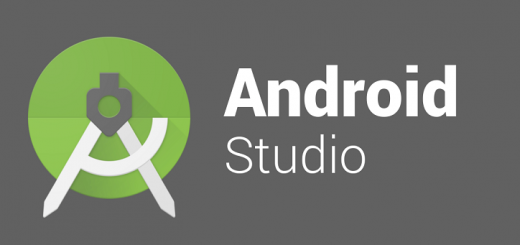How to uninstall Java from your computer, and what do you lose if you do it
It is not the first time that this platform suffers from serious security problems, and the recommendation of several security experts is to uninstall it from our computers. In this article, we are going to see how to do it and what we miss if we uninstall Java. The main reason why we should uninstall it is security: if there is no Java, its security problems do not affect you. In addition, it is one less process running on the computer (there is usually a process in the background looking for updates) and you will surely appreciate the definitive disappearance of the “Do you want to update Java?” Dialog.
What are the disadvantages of uninstalling Java?
What we are going to uninstall is the entire Java runtime environment. This means that neither browser applets nor Java programs will work. We usually don’t usually do either, but let’s review just in case.
Java applets are small Java programs that run in the browser, usually embedded in a web page. Many small utility pages (unit converters, mini calculators for physics or programming, or the like), especially the old ones, use Java applets to provide whatever functionality. If you find a page of this style that requires Java, finding an alternative is as simple as going to the next Google result.
These applets are also used on some websites with more specific functionality. For example, the nVidia page uses Java to automatically detect your graphics drivers. These are usually one-time use pages, so it is not an excessive waste.
On the other hand, we have Java applications. Sometimes they are .jar applications or sometimes normal applications, but there are not many of this style. To mention the most common, GeoGebra, Eclipse, or Matlab. Uninstalling Java means that these applications will not even run, so if you use them on your computer forget to continue to the next section.
How to uninstall Java
The process is very, very straightforward, and we’re going to cover the three major operating systems in a moment:
Windows: In Control Panel, uninstall all the programs that start with Java (with a bit of logic, obviously, if you have a program that contains Java but that you know for sure that it has nothing to do with it, don’t uninstall it). Usually, it will be enough to remove the Java Runtime Environment, although you may have more updates or sub-packages installed and you will have to remove them all.
Mac: You cannot uninstall all Java on Mac, as it is integrated into the system. However, you can remove the browser plugin from the Finder: search for JavaAppletPlugin.plugin on the entire Mac and delete it (you need administrator permissions). You can also do it from the terminal, executing sudo rm -fr / Library / Internet \ Plug-Ins / JavaAppletPlugin.plugin .
Linux: There are several Java installation methods on Linux, and therefore several installation methods. However, there are two that are the most likely. The first, that you have Ubuntu or derivatives, you have installed Java through apt-get or the Software Control Center. In this case, open a terminal and run sudo apt-get remove OpenJDK-JRE-7 default-JRE. The second option is that you have installed it with a self-extracting package (downloaded from Oracle). In this case, you can either search through the system directories looking for what Java has installed or remove the main executable (and therefore disable Java) with sudo rm $ (which java).
With this, Java should stop working on your system, and you will get rid of a source of annoyances and security problems. If you have any questions about the process, leave a comment and we will help you together.
Keep reading asus rog maximus xi extreme