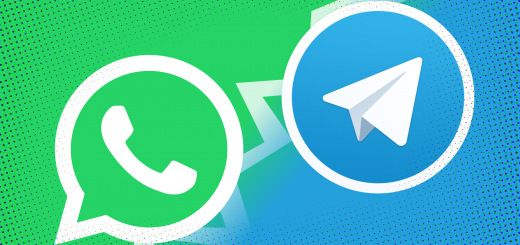15 tricks and essential tips for the Gmail app
Today we talk about Gmail, a Google service that has marked its history but also one of the most appreciated and used Android apps in the world.
Gmail is simple but at the same time powerful and versatile, probably the best tool to manage mobile and PC emails.
We will focus in particular on the Gmail application, which integrates most of the web client functions, but has some interesting peculiarities that most of us do not know.
Let’s try to reveal 15 tricks and tips to make the most of Gmail and manage smartphone emails …
Here in writing our tips to make the best use of the Gmail application …
1. Management of multiple accounts
Gmail allows you to manage Google mail but also to act as a simple email client for other services. You can then add more than one account and all the main services (Hotmail, Outlook, Exchange) and a manual configuration are supported. To add an account, simply swipe from the left to the center and tap next to your profile image, then configure normally.
2. Management of notifications separately for each account
Entering the general settings you can manage notifications for each account configured in the app, you can for example synchronize the emails of a secondary account without necessarily receiving notifications, it is extremely functional to avoid being constantly disturbed.
3. Customize the swipes
Gmail for Android offers the possibility of interacting with new messages via swipe to the right or left, from the general settings it is possible to configure the functions of the two swipes choosing between different possibilities such as storage, delete, postpone, mark as read, mark as to read, move into.
4. Do not show sender image
In the general settings, you can disable the homonymous setting to avoid showing an image next to each message, this will allow you to gain useful space to show more text in the message preview in the home.
5. Direct cancellation of registration on the mail list
To cancel the subscription to the mail list you can take advantage of the convenient option available to Gmail. Opening a message, simply touch the three balls at the top of the menu and select Cancel Registration.
6. Take advantage of the automatic responder
Gmail has integrated a very convenient automatic responder, you can find it in the dedicated settings of each account, it is available only for Google accounts and allows you to set a period of activity, an object and a message, as well as the possibility of filtering automatic replies only for senders already present in the contacts.
7. Send mail in confidential mode
Compose a new message, then tap on the menu (3 dots at the top right) and activate the “reserved mode”. This will allow you to send mails with a deadline beyond which they will no longer be available, these cannot be forwarded and you will have the possibility to activate a passcode that the recipient will have to request via SMS to be able to open the message. The reserved mode is ideal for sending confidential messages that can be opened on public PCs.
8. Smart search
Gmail provides a complex and powerful tool to search for anything among the emails, the search works very well but you will have the possibility to refine the results using different search operators to insert before the keywords. Here are some examples: subject: cena, has: drive has: document, before: 2004/04/18, larger: 10M.
9. Formatting of the text
By composing a new message, just hold down on an empty spot, or underline already written text and hold down, and select the format item. You can then format the text by applying bold, italic, underline, changing color and underlining the text.
10. Using the archive to keep the boxes tidy
The archive on Gmail is used very little but it would have a strategic importance to keep the different mailboxes in order, it takes on even more value if you have configured more than one address in the app. The ideal workflow should be: arrive mail> open, postpone> archive / gate. Instead, our inboxes are often full of messages until they reach saturation.
By storing an e-mail this will still be visible on the “all messages” label while it will no longer be found in the others. It can also be traced to research.
11. Activate confirmation actions
If you often risk sending, deleting or archiving an e-mail by mistake, you can think of “flagging” the entries related to confirmations in the settings menu. In this way, each time you will be asked for a second confirmation of what you are going to do.
12. Take advantage of Google Drive for attachments
E-mails are often used to exchange large files, a behavior to be avoided because they are unprofessional and cause problems for those who receive the e-mail. Gmail is perfectly integrated with Google Drive, in case you need to send files, photos, videos etc., the best idea is to upload them to your Drive space, then from the composition of the message select “attach from Google Drive” in the menu of attachment insertion. The recipient will simply receive a preview of the file sent and the link from which to download it, the download can also be made by those who do not have a Google account.
13. Attention to CC and CCN
By composing a new message you can choose to insert secondary recipients in the CC field or in the CCN field, be careful because the final result will be different. With CC, each recipient will be able to see the addresses of the other recipients entered together in CC, with CCN the list of recipients will remain hidden to each member of the recipient list entered in CCN.
14. Send group mails
If on the Gmail client desktop send group mails is very easy, a further step is required as a mobile, first of all you need to download the free Google Contacts app, from there you can create groups of contacts, then from the menu select send mail to the group, automatically a new Gmail message will be created with all the recipients of the group pre-entered in the contact field. Attention because it is not possible to insert the contacts in the CCN or CC field, but only in the main recipient box.
15. Save memory in two steps
Gmail is one of the heaviest apps in terms of memory impact on the smartphone, so if you have space problems then you can act in two ways.
The most immediate is to select the synchronization of the mails in a time interval less than 30 days, which is the default value, find the entry in the secondary settings of each account configured in the app.
The most drastic method is to uninstall Gmail and use Gmail Go, which is a light version but with practically all the features of the standard app.
15+1. Extra
An extra but really effective trick to make the most of Gmail is to use IFTTT, a splendid app that allows you to automate many different processes, involving hardware and software.
In the case of Gmail it can be exploited to automatically send messages, save attachments, send self-notes via e-mail and much more.
All you have to do is install the app and look in the “applets” for those relating to Gmail, or create one, at that point wide to the imagination.
Do you have any other advice for our readers? Is there any tricks you discovered using Gmail for Android?
The comment box is all yours.