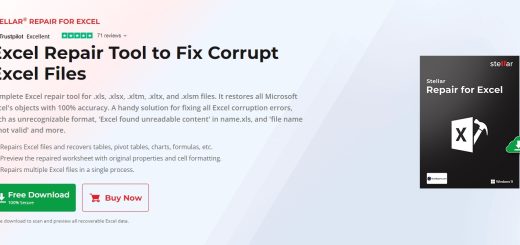How to Create a Minecraft Server
ready to craft your own Minecraft realm? Here’s your guide to building a server. Tired of playing Minecraft solo? Want to build epic structures with friends, battle creepers side-by-side, or create a thriving community with its own unique rules? Then it’s time to forget your own Minecraft server and learn how to create a Minecraft server.
It might sound intimidating, but setting up a Minecraft server is like crafting a diamond pickaxe: it takes a bit of effort, but the rewards are worth it. Grab your virtual toolbox and let’s get started!
Gathering Your Resources
Before we start building, here’s what you’ll need:
- A computer with a decent internet connection (think of it as your server’s home base)
- The latest version of Java installed (it’s like the server’s language, making sure everyone can understand each other)
- The official Minecraft server file, downloadable from the Minecraft website (this is the heart of your server)
- A bit of patience and a sprinkle of determination (every great builder needs these!)
Step 1: Downloading the Server File
Head to the official Minecraft website (https://www.minecraft.net/en-us/download/server) and click the “Download Minecraft server” button.
Save the ‘server.jar’ file to a dedicated folder on your computer. Think of it as your server’s cozy little house.
Step 2: Setting Up the Server
- Open a command prompt or terminal window (this is where you’ll type in the magic commands to bring your server to life).
- Use the ‘cd’ command to navigate to the folder where you saved the ‘server.jar’ file. Imagine it’s like opening the door to your server’s house.
- Now, type in ‘java -Xmx1024M -Xms1024M -jar server.jar nogui’ and press Enter. This command starts up the server, allocating memory for it to run smoothly. Think of it as flipping the switch to turn on the lights!
Step 3: Customizing Your Server (Optional but Highly Recommended)
Before you invite your friends, take a moment to personalize your server:
- Open the ‘server.properties’ file in a text editor. This file is like your server’s blueprint, letting you change its settings.
- Adjust settings like game mode, difficulty, player limits, and more. It’s like decorating your server’s house to make it feel like your own!
Step 4: Opening the Door to Your Friends
- Find your computer’s local IP address in your network settings. This is like your server’s street address, telling your friends where to find it.
- Share this IP address with your friends so they can join your server. It’s like sending out invitations to the grand opening!
Step 5: Joining Your Own Server
- Open Minecraft and click on “Multiplayer.”
- Add a new server, entering “localhost” as the address. This is like using a secret code to enter your own server’s front door.
- Click “Join Server” and start crafting with your friends!
Additional Tips for Server Masters
- Port Forwarding: If your friends can’t connect using your local IP, you might need to port forward port 25565 on your router. Think of it as unlocking a special gate for your friends to enter through.
- Server Management: Once your server is up and running, you can manage it using commands in the game or through the server console. It’s like being the mayor of your own Minecraft town!
- Plugins and Mods: Expand your server’s possibilities with plugins and mods that add new features, games, and adventures. It’s like adding extra rooms and attractions to your server’s house!
- Security: Ensure your server’s safety by setting up whitelists, passwords, and regular backups. It’s like installing locks and alarms to protect your creation!
FAQs
- How many players can join my server?
The number of players depends on your computer’s resources. If you’re running it from home, expect a few friends to join comfortably. For larger communities, consider professional hosting services.
- Can people from different countries join my server?
Yes, as long as they have your server’s IP address, they can connect from anywhere in the world. It’s like opening a portal to your server dimension!
- What if I want to add mods or plugins to my server?
There’s a vast world of mods and plugins that can enhance your server experience, from adding new features to managing player interactions. Explore online resources and communities to discover the perfect additions for your server.
- How do I keep my server safe from hackers and griefers?
Implementing security measures like whitelists, strong passwords, and regular backups is crucial. It’s like building a protective wall around your server kingdom.
- What if I need help setting up or managing my server?
Don’t hesitate to reach out to online communities, forums, and tutorials for guidance. There’s a supportive community of Minecraft enthusiasts always willing to lend a helping hand.
Last Words
Building a Minecraft server is a fun and rewarding experience that lets you create a unique online world for you and your friends to explore. With a little patience and some technical know-how, you can discover the art of creating terracotta in Minecraft, turning the virtual landscape into a vibrant palette for your architectural dreams. So grab your pickaxe, rally your friends, and get ready to build something amazing with the earthy charm of terracotta blocks!