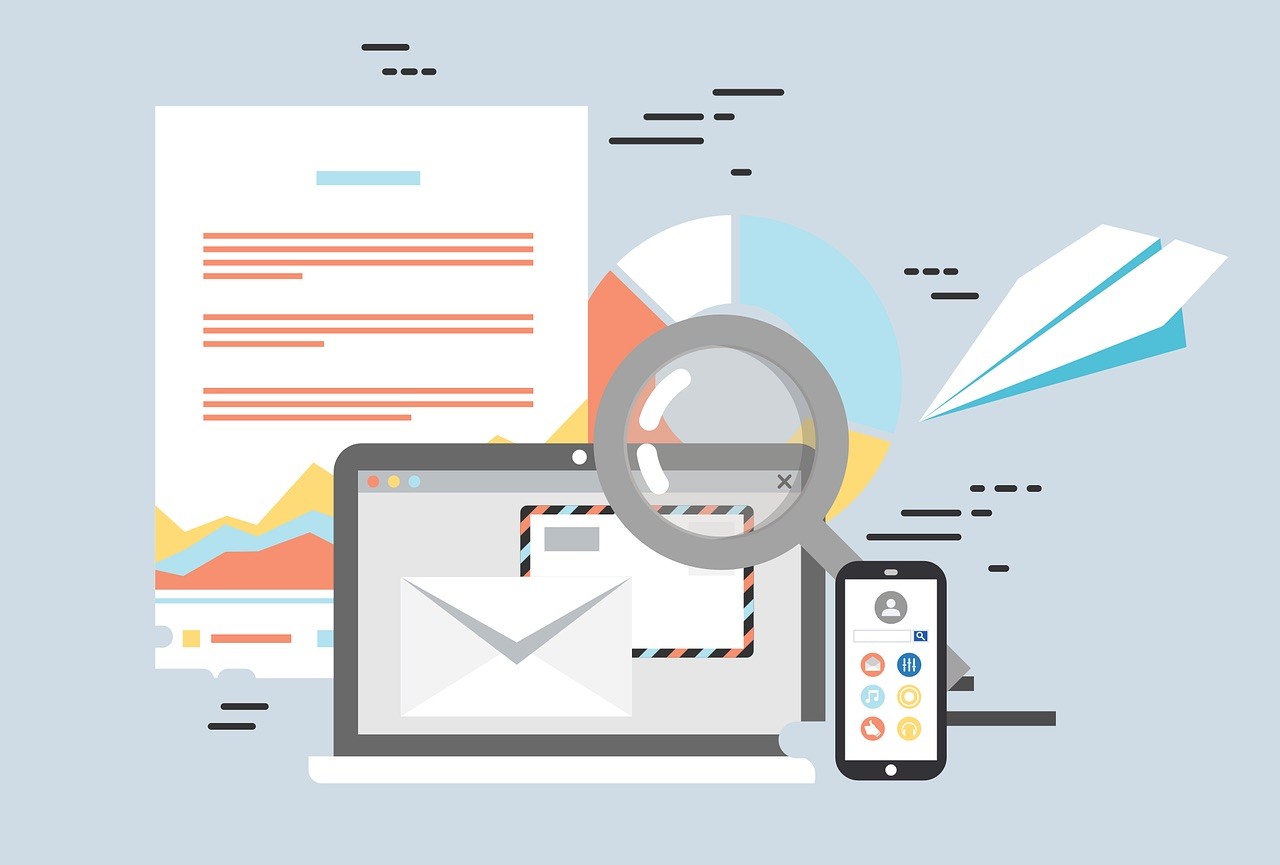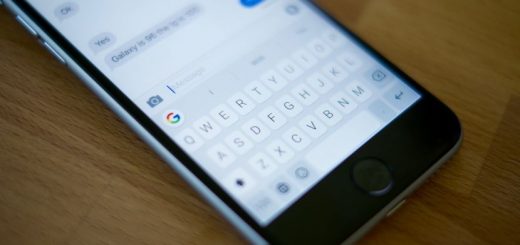Send Anywhere, a cross-platform application that allows you to exchange files securely
Google is working on a system to exchange files between Android devices similar to Apple’s AirDrop, it is currently necessary to use third-party applications. So looking for an interesting alternative, I ran into Send Anywhere.
Send Anywhere is an application to exchange data securely between different devices, whether mobile phones, tablets or computers and also regardless of the operating system, it works on both iOS and Android and in the same way on Windows and macOS. An alternative that also boasts security in sending files, so I have encouraged to comment on my impressions.
File sharing securely
Send Anywhere stands out, apart from being cross-platform, for security. The files we exchange are encrypted since the person who receives our files can only open it if we provide a password or a QR code that appears on our screen when performing the operation. These codes have a certain time of use and the files are automatically deleted once they pass 48 hours after downloading.
Aesthetically, the application is not a display of accessibility and intuitiveness, everything must be said. Options distributed somewhat chaotic and messy, at least at a first glance. The first thing I did was go to the options to enable file sharing with the computer.
You may also like: Is cCleaner safe
We register with our email account and send us a link to download the app and once the registration is confirmed, we can log in. At that point, we have two devices enabled for the test, although we can have all we want.
In the mobile application we will see two options on the main screen: “Send” and “Receive”. If we click on “Send” another new screen is displayed showing at the top tabs with different sections: recent, photos, videos, audio, applications, contacts … They are all types of elements that we can exchange.
I have tested with audio and photos and the operation has been satisfactory. We mark the files to be sent and click on the icon in the lower area with the “up arrow”. A QR code and a numerical code appear. The sender must have one of them to receive the file that we are going to send. These codes also have a validity of 10 minutes. The operation on the computer is also almost identical.
In addition, if we want to share a file with several people we can use a link that we believe that, as in the previous case, it has a certain duration. After the expiration date, it will be deleted.
To receive files the operation is similar. We choose the “Send” option and mark what we want to send to another device. If we have already performed an operation, it will appear in a list in the lower area of the screen and if so, the use of a code will not be mandatory.
There is an application for Windows, macOS, Linux, iOS and Android and we even have a Web version, although it offers some limitations, such as the one that can only send files up to 2 GB. The application is free although we can also pay to eliminate some limits such as the limitation of the number of files sent, the sending speed …
If we decide to pay, we will have access to use a dedicated Plus server, with transfer speeds of up to 100 MB / s, the possibility to load up to 50 GB (for 10 GB of the free plan) at the same time and set the expiration date we want. The price, how could it be otherwise, is by subscription, with a cost of 5.99 dollars per month.