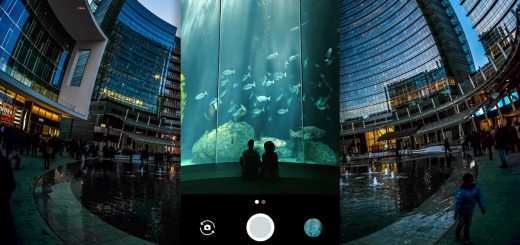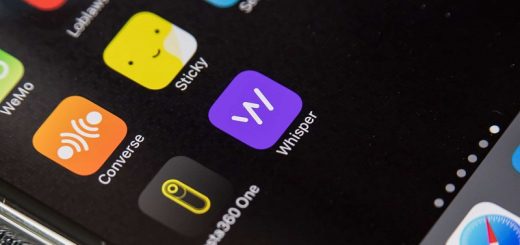How to make WhatsApp photos and videos take up less
WhatsApp can become a monster that eats much of your mobile storage if you are in multiple chats where many photos, videos and audio files are sent. Here we will see several techniques to reduce the space occupied by WhatsApp photos and videos.
First we will see how easy, eliminate what you do not need, both from WhatsApp from third-party applications. Then we will go into more complex solutions but they allow you to keep your photos and videos without having to delete them.
1. Eliminate the unnecessary
The easiest way to reduce the size of photos and videos on your WhatsApp is to erase them. Of course, you will not want to erase all the photos and videos of all the chats, but surely there are plenty of images, memes and old animated GIFs occupying space.
From WhatsApp
From WhatsApp itself you have a way to manage storage and delete some elements such as photos and videos, although it does not give you much control over it. To do so, you must enter the WhatsApp settings and tap Data and storage. Then, enter Storage Use and you will be shown all the chats, as well as how much they occupy in total with all their elements (including photos, videos, messages …)
You must enter a specific chat and tap Liberate space. By default all boxes are checked, including text messages, but you are probably more interested in deleting GIFs, stickers, videos and photos.
The problem with this method is that it is all or nothing. You have no option to see which photos and videos are going to be deleted and you cannot avoid deleting some photos that you want to save for posterity.
With a specialized app
If you want to do a more personalized cleaning, the ideal would be to use a file manager and manually choose what you want to keep and what you want to delete, but it is easier to install an app as a Wiper for WhatsApp.
There are several similar applications – in fact, they look like clones – on Google Play, although not all of them have worked for us in the tests. In essence, what they do is show you the photos and videos of WhatsApp that you have stored in your mobile, so you can erase what you are not interested in. It is not a bad idea to make a backup of your photos before.
After installing the application, enter the section you want to review (for example, Images) and then select the items you want to delete with a long touch. Finally, touch the trash can icon to remove these elements permanently. With a normal touch, the photos and videos open wide.
The advantage of using an application as Wiper for WhatsApp instead of the function within WhatsApp is that here the photos and videos are not separated in chats, but all together. It is therefore much easier to find and solve what space is being spent on. For example, if you have received a lot of videos in several chats.
2. Prevent everything from being automatically downloaded
If you are just space, it is worth putting certain restrictions on the automatic download of WhatsApp. Adjustments are not a big deal, but something is something. You get to them from the WhatsApp settings, in the same Data and storage menu that we mentioned before.
There are two different menus that interest us: Download with mobile data and download with Wi-Fi. As we are talking here about the use of space and not the use of data, what interests us is to uncheck all the boxes in both sections, so that it is not downloaded by itself.
This means that if you are in a lot of WhatsApp groups in which people do not stop sending photos, animated GIFs and videos, these will not automatically download filling the space on your mobile. Instead you should touch each item to download, whether you are connected to the Wi-Fi network or not.
3. Compress photos and videos
If you want to keep the photos, but reduce their size, there is an intermediate solution. In this case you also need a specialized application, which we will use to compress the photos and videos reducing their quality a little in exchange for reducing their size.
Compress photos of WhatsApp
A good application in this regard is Photo Compress & Resize, available on Google Play, powerful enough but without being difficult to use. With it you can keep all the photos of WhatsApp on your mobile and occupy less, in exchange for lowering its quality.
After opening the app, you must touch Compress Photos, then choose the photos you want to compress. In principle all the photos of your mobile appear, but you can use the button below the screen to switch between folders. Tap all images to open the list of folders and enter WhatsApp.
Next you must select the photos you want to compress by touching them (or tap Select all to select them all) and then press the button at the top. You will then see the screen with the compression options.
You have several advanced settings available, although if you’re in a hurry, an easy and quick way is by adjusting the quality of the image. The higher the percentage, the higher quality it has but also the more the image occupies. Unfortunately you do not have a preview, so you should go testing. Generally, 50% is usually enough. When you have it, press Start compressing.
Photo Compress & Resize saves the compressed photos in a folder of their own, so that the original photos are kept (unless you have changed them in the advanced options). After checking that everything is correct, you can delete the original photos.
Compress WhatsApp videos
As for the videos, three quarters of the same, although you need another application for it. Many video editors include it as an option, but if you do not have one installed it is easier to use an app as a Video Compressor, in Google Play.
It works in a very similar way to Photo Compress that we saw before. After opening the app, enter the WhatsApp Video folder and choose the video you want to compress. Unfortunately, you must go one by one.
This application also serves for other video modifications, so first of all you must choose Compress Video. Next you have to choose the quality of compression. It depends on your preference, although, as always, the worse the quality, the less the final file will occupy.
Choose the quality that most convinces you (if you do not have it very clear, try around 70%) and wait for the conversion to take place. Short videos are compressed quickly, but a longer video could take several minutes.