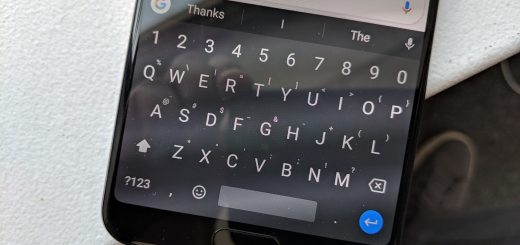How to restore a backup on WhatsApp for Android
WhatsApp has been creating backup copies for years, but it was not until 2015 when he began to make the copy in Google Drive. It is very easy to create a new backup from the WhatsApp settings, but when restoring a WhatsApp backup, where is the button?
The question is tricky, and there is no button. WhatsApp only allows you to restore a backup after a new installation, as part of the configuration wizard when you set up your WhatsApp account. So you can do the whole process.
First, uninstall WhatsApp
To restore a WhatsApp backup you need to use the configuration wizard, and the only way to do this is to start from scratch. If you do not want complications, an easy way to do it is by uninstalling WhatsApp and reinstalling it. Another slightly more advanced mode is to erase WhatsApp data.
An easy way to uninstall WhatsApp is to open Google Play and use the search engine to search WhatsApp. Then click on Uninstall and wait for the process to finish, which will not take more than a couple of seconds. When finished, press Install to reinstall it on your mobile.
Once this is done, you will have your WhatsApp as new, blank and, therefore, the next time you open it, you will be received by the configuration assistant. Here you can restore messages from the backup.
In case you want to restore the backup copy on a different mobile to the original, the process is the same but you will not have to uninstall anything, but just install WhatsApp on your new device.
Then, configure your phone number
Open WhatsApp and you will see the configuration wizard. First of all, you are asked to accept the different permissions necessary for the operation of the application. Accept them all until you reach the window where you must type your phone number.
Here it is vitally important that you use the same phone number associated with the backup copy, otherwise no backup copy will be restored. As always, you should immediately confirm that it is your phone number by means of a call or an SMS code.
Generally, WhatsApp makes this check for itself as soon as the SMS arrives, but if it is not your case you will need to write the numeric code that has arrived by SMS or that has dictated a voice in a phone call.
To restore!
If everything went well, then you will see a screen like the following, announcing that there is a backup copy found. It also indicates some details as how the copy was created and how long it takes, and you must click on Restore. Be careful, there is no possibility to do it later, and if you press Skip, you will not be able to do it unless you repeat the whole process (that is, uninstalling and configuring your account again).
There is not much else you should do except wait. In case the backup includes heavier messages and files (photos and videos), messages are downloaded first, which is usually relatively fast, and you can start using WhatsApp as soon as you finish. Photos and videos of a backup will be downloaded in the background, and may take several minutes to complete.