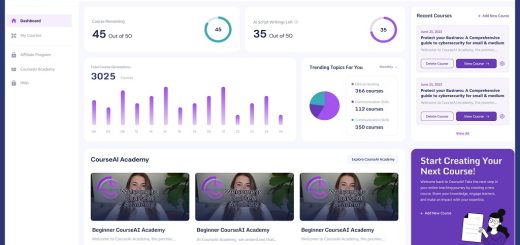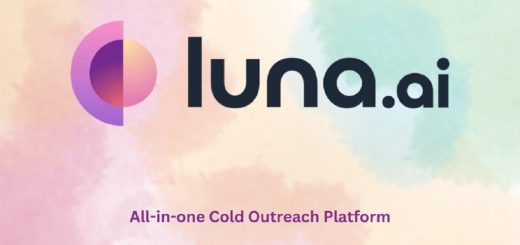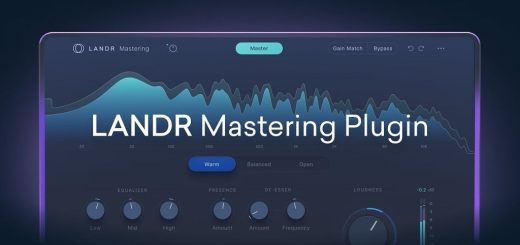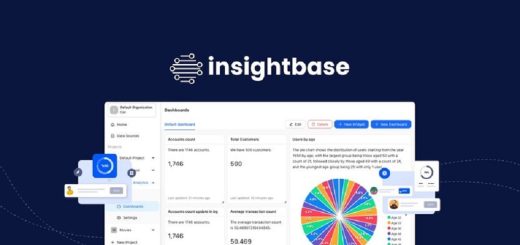Is Your PC Overheating? Tips to Cool It Down
Overheating is a common problem for many PCs, especially as they age or are pushed to their limits. The consequences can be serious, from sluggish performance and system crashes to permanent hardware damage. Fortunately, there are several ways to cool down your PC and keep it running smoothly. Let’s delve deeper into understanding why your PC overheats, how to diagnose the issue, and most importantly, what you can do about it.
Why Your PC Overheats
Before jumping to solutions, it’s important to understand the underlying causes of overheating.
- Dust and Debris: Over time, dust, dirt, and other debris can accumulate inside your PC, clogging fans and heat sinks and reducing their effectiveness.
- Poor Airflow: If your PC case isn’t designed for optimal airflow or if the vents are blocked, heat can build up inside.
- Failing Fans: If the fans in your PC are worn out or not working properly, they won’t be able to move enough air to keep the components cool.
- Overclocking: Pushing your CPU or GPU beyond its factory settings can generate more heat than the cooling system can handle.
- High Ambient Temperature: If your PC is located in a hot environment, it will have to work harder to stay cool.
Diagnosing the Problem
The first step in cooling down your PC is to diagnose the problem.
- Check the Temperature: Many PC monitoring tools can show you the temperatures of your CPU, GPU, and other components. If any of these are running hotter than normal, it’s a sign that your PC is overheating.
- Listen for the Fans: If your PC’s fans are working hard or making unusual noises, it could be a sign that they’re struggling to keep the system cool.
- Inspect the Case: Open up your PC case and take a look inside. Is it dusty? Are the fans spinning freely? Are any of the vents blocked?
Related: How to ground yourself pc?
Tips to Cool Down Your PC
Once you’ve diagnosed the problem, there are several things you can do to cool down your PC.
- Clean Your PC: Regularly cleaning your PC is one of the most effective ways to prevent overheating. Use compressed air to blow out dust and debris from the fans, heat sinks, and other components. Be gentle and make sure to avoid touching any sensitive parts.
- Improve Airflow: Make sure your PC case has adequate airflow. If it doesn’t, consider adding more fans or upgrading to a case with better ventilation. Also, ensure that the vents on your PC case aren’t blocked by anything.
- Replace Failing Fans: If any of your PC’s fans are worn out or not working properly, replace them with new ones.
- Reapply Thermal Paste: The thermal paste between your CPU and its heat sink helps to transfer heat away from the processor. If this paste has dried out or become ineffective, reapplying it can significantly improve cooling.
- Reduce Overclocking: If you’ve overclocked your CPU or GPU, consider reducing the clock speeds to lower the heat output.
- Control Ambient Temperature: If possible, keep your PC in a cool, well-ventilated environment. Avoid placing it in direct sunlight or near heat sources.
- Consider a New Cooling System: If your PC’s current cooling system isn’t sufficient, consider upgrading to a more powerful one. There are many options available, from larger heat sinks and more efficient fans to liquid cooling systems.
- Monitor Your PC: Even after taking steps to cool down your PC, it’s important to continue monitoring its temperatures. This will help you to identify any potential problems early on and take action before they cause serious damage.
Related: How to install power supply fan up or down?
Additional Tips
- Cable Management: Proper cable management can improve airflow inside your PC case and help to prevent overheating.
- Laptop Cooling Pads: If you’re using a laptop, a cooling pad can help to dissipate heat and keep the components cool.
- Avoid Blocking Vents: Never block the vents on your PC case or laptop, as this can restrict airflow and lead to overheating.
- Update Drivers: Make sure your PC’s drivers are up to date, as outdated drivers can sometimes cause performance issues and lead to overheating.
- Stress Test Your PC: A stress test can help you to identify any potential cooling problems before they cause serious damage.
Conclusion
Overheating can be a serious problem for PCs. But it’s also one that can be easily prevented or fixed with a little effort. By following the tips in this article, you can keep your PC cool and running smoothly for years to come. Remember, regular maintenance is key to preventing overheating and ensuring the longevity of your PC. For additional insights on maintaining optimal screen performance, you might want to explore Authenticredcreative review on the black screen border.