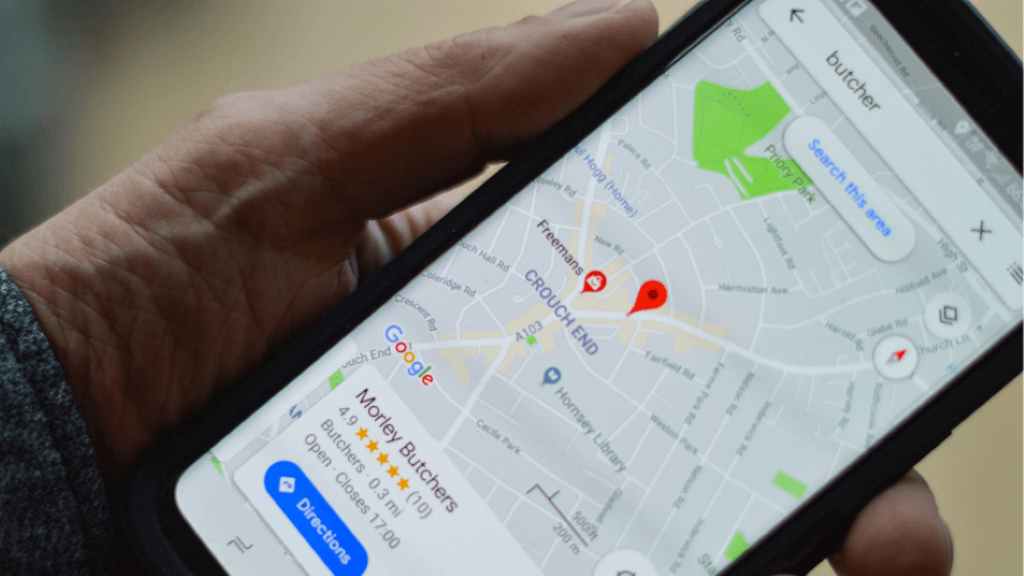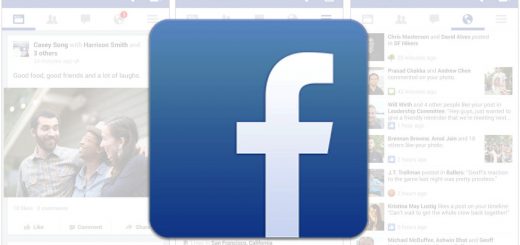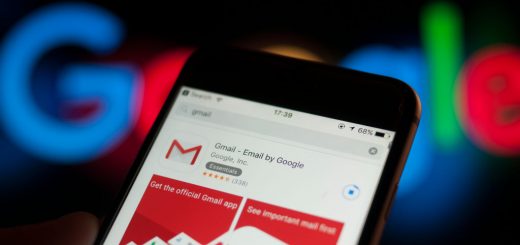How to Use Google Maps Like a Local
Google Maps has revolutionized how we navigate the world. While its basic features are widely used, mastering advanced techniques to use Google Maps can elevate your experience and help you navigate like a local. Here’s a comprehensive guide to unlocking the full potential of Google Maps:
1. Go Beyond the Basics: Explore Hidden Gems
- “Explore” Feature: Tap on the “Explore” button within Google Maps to discover a curated selection of nearby restaurants, bars, attractions, and activities. Filter by cuisine, price range, and opening hours to find the perfect spot for your mood and preferences.
- “For You” Tab: This personalized section of the “Explore” feature highlights trending places, upcoming events, and recommendations based on your past searches and saved locations.
- Local Guides: Pay attention to reviews and ratings from Local Guides. These individuals contribute their firsthand knowledge and experiences to help you make informed decisions.
2. Plan Your Trip with Precision
- Multiple Destinations: Add multiple stops to your route by tapping the three dots in the top right corner of the directions interface and selecting “Add stop.” This is essential for road trips or complex itineraries.
- Custom Maps: Create personalized maps by saving locations, drawing routes, and adding notes. This is great for organizing group trips or documenting your explorations.
- Offline Maps: Download areas for offline use by searching for the location, tapping the three dots, and selecting “Download offline map.”
3. Stay Ahead with Real-Time Updates
- Live Traffic: The color-coded traffic overlay in Google Maps provides real-time information on traffic conditions. Red signifies heavy congestion, while green indicates smooth sailing. Use this feature to identify alternative routes and avoid delays.
- Public Transport: If you’re relying on public transportation, Google Maps can provide schedules, real-time departure information, and estimated travel times. Look for the bus or train icons in the directions interface.
- Street View: Explore your surroundings with the immersive Street View feature. This allows you to see panoramic images of streets and landmarks, helping you orient yourself and find your way with ease.
4. Immerse Yourself in the Local Culture
- Local Business Information: Tap on any business listing to access essential details such as contact information, hours of operation, photos, reviews, and popular times. This information can be helpful for choosing restaurants, shops, or services that cater to your needs.
- Cultural Insights: Google Maps often highlights points of interest with historical or cultural significance. Look for descriptions and photos to learn more about the local landmarks and their stories.
- Language Support: Google Maps supports a wide range of languages, making it accessible to travelers from around the world. Adjust the language settings in the app’s preferences to navigate in your native language.
5. Personalize Your Experience
- Saved Places: Organize your favorite locations by saving them to lists. Create lists for different purposes, such as “Restaurants to Try,” “Vacation Spots,” or “Hidden Gems.”
- “Your Timeline”: This feature tracks your past movements, allowing you to revisit places you’ve been and see a visual representation of your travels.
- Share Locations: Easily share your current location or any point on the map with friends and family. This can be useful for meeting up or letting others know where you are.
6. Embrace the Community
- Contribute Reviews and Photos: Share your experiences by writing reviews and uploading photos of places you’ve visited. This helps others make informed decisions and adds to the collective knowledge of the community.
- Answer Questions: Google Maps allows you to respond to questions about places you’ve been. Your insights can be valuable to other users seeking local knowledge.
- Local Guides Program: If you’re passionate about contributing to the community, consider joining the Local Guides program. This program rewards active participants with perks and recognition.
7. Unleash the Power of Voice Commands
- Hands-Free Navigation: Use voice commands to control Google Maps while driving or walking. Simply say “Ok Google” followed by your command, such as “Navigate to [destination]” or “Find gas stations near me.”
- Voice Search: Use voice search to quickly find locations, businesses, or points of interest. This is particularly helpful when you’re on the go or have limited time.
8. Beyond Navigation: Additional Features
- Measure Distances: Calculate the distance between two or more points on the map. This can be useful for planning hikes, runs, or bike rides.
- 3D Maps: View cities and landmarks in stunning 3D. This feature adds a new dimension to your exploration and can be particularly helpful for visualizing complex landscapes.
- Indoor Maps: Navigate within large buildings such as airports, shopping malls, and museums. Indoor maps can help you find your way around and locate specific stores or facilities.
9. Tips and Tricks
- Avoid Peak Hours: Use the “Popular times” feature to see when businesses are typically busiest. Plan your visits accordingly to avoid crowds and long waits.
- Share Live Location: While navigating, share your live location with friends or family so they can track your progress and estimated arrival time.
- “Explore Nearby”: If you’re looking for something to do in a new area, tap the “Explore nearby” button to see a curated selection of activities and attractions.
Conclusion
By mastering these advanced techniques, you can elevate your Google Maps experience and navigate like a local, no matter where your travels take you. Remember, the more you explore and experiment, the more you’ll discover the hidden gems and local insights that Google Maps has to offer. For example, you might want to explore Friendsofamanda review on how to update home in Google Maps. Embrace the journey, stay curious, and use Google Maps as your guide to a world of possibilities.