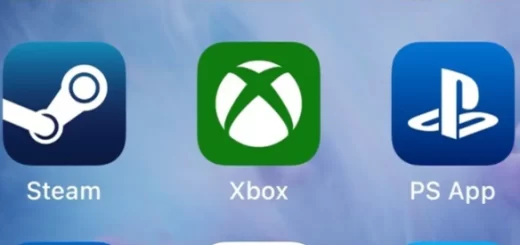How to Show Notification Number on App Icon in Android?
Displaying notification counts or badge numbers on app icons is a convenient way to quickly see if you have any pending notifications for that particular app. While iOS has native support for notification badges, it requires more work to implement on Android. In this guide, we’ll go over multiple methods to show notification numbers on app icons in Android.
What is a Notification Badge?
A notification badge (also called notification dot) is a visual indicator that shows the number of pending notifications for an app directly on the app’s launcher icon. It helps users identify at a glance if there are any unread notifications without having to open the app.
The number on the badge corresponds to the notification count – it could show a numeric value like “5” or “12” or a simple dot if there are any notifications. Tapping the badged icon opens the notification drawer to view the pending notifications.
Notification badges provide a discreet way to alert users to act without distraction. They are highly visual cues that are noticeable but not disruptive.
Why Show Notification Badges?
Here are some of the benefits of using notification badges:
- Quickly glanceable: Users can see if there are pending notifications without opening each app. Saves time and effort.
- Clear visual indicator: The numeric badges draw the user’s attention to take action. Useful for important notifications.
- Improved user experience: Users don’t have to review their apps manually. Provides a smoother notification workflow.
- Drive engagement: Notification badges create a sense of urgency to open the app. Helps re-engage inactive users.
- Brand recognition: Distinctive colored dots/badges help with brand recall and recognition.
- Stand out: Notification badges allow apps to stand out among other icons on the home screen.
- Consistency with other platforms: Users expect notification badges on mobile apps, as it is a familiar paradigm.
Overall, notification badges lead to a richer, more responsive user experience. When implemented correctly, they can be valuable to an app’s notification features.
Challenges with Notification Badges on Android/
Unlike iOS, where badge numbers are built into the platform, implementing notification badges on Android requires custom code.
Here are some challenges developers face:
- Fragmented ecosystem: Android does not have a native API for notification dots. Approaches need to account for different OEM skins and Android versions.
- Manual tracking: Notification counts need to be manually tracked as there are no callbacks from the system. This requires additional code.
- Overlays: Displaying badges over the launcher icon requires system-level overlay permissions, restricted in Android 8.0 and above.
- Custom launchers: Badge implementations should be compatible with popular third-party launchers like Nova, Evie, etc., not just the stock Android launcher.
- Battery optimization: Constantly updating badge numbers can drain the battery if not optimized efficiently.
While these constraints make implementing notification badges trickier, combining different techniques can help provide a unified badge solution on Android.
Techniques to Show Notification Badge on Android
Several possible approaches show pending notification counts on app icons in Android. Each has its pros and cons.
1. Custom Launcher Integrations
One method is to partner with popular custom launcher apps and utilize their APIs to display notification badges.
For example:
- Nova Launcher: Provides “TeslaUnread” integration to show the unread count from notifications. It needs a companion Notification Listener app.
- Evie Launcher: Has badge provider API to set count badges from notification data.
Pros:
- Tightly integrated with the launcher.
- Leverages launcher’s battery optimization and notification access.
Cons:
- It is dependent on specific launchers.
- Extra setup required by users.
- Restricted customization options.
This method provides deep launcher integration to display native-looking badges but has limited reach since it relies on specific launcher implementations.
2. Overlay Drawables
Overlay drawables allow you to display a notification dot/badge by overlaying a view on top of the launcher icon using the SYSTEM_ALERT_WINDOW permission.
Pros:
- Works with any launcher.
- Provides maximum UI customization of badges.
Cons:
- Needs SYSTEM_ALERT_WINDOW system permission.
- Battery optimization issues.
- Badge displacement on launcher changes.
While powerful, constant overlays can impact performance and battery. It also requires permissions not accessible to all apps.
3. Custom Icon Packs
Another option is to create icon packs with badged icons dynamically applied to the launcher.
For example:
Pros:
- Doesn’t need special permissions.
- Allows a high level of customization.
Cons:
- Implementing icon packs requires effort.
- It may not work with all launchers.
Building customized icon packs can provide maximum badge design flexibility but involves creating separate assets for all app shortcuts.
4. Widgets as Badges
A workaround uses a widget over the app icon to simulate badge numbering. Example:
Pros:
- No special permissions are needed.
- Works on all Android versions.
Cons:
- No true integration with the launcher.
- Placement can be inconsistent.
- Requires separate companion widget.
Widgets can mimic badges without system overlay permissions but provide less control over placement and visuals.
5. Launcher Icon Updates
A more advanced approach is dynamically updating the launcher icon using UsageStatsManager to replace the app shortcuts.
For example:
Pros:
- Native icon integration.
- Works across Android versions.
Cons:
- Implementation is complex.
- Slow due to frequent icon updates.
This directly sets badged versions of your launcher icons like iOS. However, updating icons too frequently can impact performance.
6. Background Services
Dedicated background services can listen to notification events and send updates to customize launcher icons accordingly.
For example:
Pros:
- Robust notification listening capabilities.
- Allows updating badge numbers efficiently.
Cons:
- Constant background service can impact the battery.
- Dependent on listening to notification events.
Dedicated services provide maximum control but must be optimized to minimize battery usage.
7. Scheduled Polling Method
An alternative technique is to periodically poll for pending notifications and update launcher icons on a scheduled basis.
Pros:
- Doesn’t require constant background service.
- Lightweight and optimized polling approach.
Cons:
- Badge numbers may not update instantly.
- Interval needs to be optimized to minimize battery impact.
Polling balances real-time badges and battery efficiency, but count updates are not instantaneous.
In summary, here are some key considerations when implementing notification badges on Android:
- Carefully consider permissions and battery impact
- Support both stock and third-party launchers
- Optimize badge graphics – avoid noise; round shapes stand out
- Animate badge changes to grab user attention
- Transparent badges on notification dismissal or app open
- Allow users to customize or turn off badge display
- Handle high badge counts gracefully – consider collapsing to “99+.”
- Decide badge tapping action – take the user to a notification or app screen
Depending on the app’s constraints and use cases, weighted tradeoffs must be made between customizability, performance, and complexity. A hybrid solution can be implemented by choosing suitable techniques from the abovementioned methods.
Sample Implementation
Here is one way to implement notification badge counts on Android using a combination of the icon pack and background service approaches:
- Define badge drawable XMLs with different colors and badge counts.
- When notifications are received, a background BadgeService extracts the count and generates a badged icon that is drawable dynamically using the badge XMLs.
- The drawable is set on the launcher ShortcutInfo object to update the icon using LauncherApps API.
- The service schedules periodic polls JobScheduler to update icons with the latest counts.
- Drawable folders and different Android icon sizes like dpi, etc., are provided for the launcher.
This allows updating the badge icons across all resolutions efficiently without draining the battery. The components can be optimized further and ported to live on custom ROMs.
Best Practices for Notification Badges
Here are some recommended best practices when implementing notification badges for optimal user experience:
- Badges should be visually distinct but not too distracting. Avoid bright colors.
- Animate badge count changes subtly to grab user attention.
- Transparent badges upon notification of dismissal or when the app is opened.
- For high counts, combine badges (e.g., “99+”). Don’t display huge numbers.
- Allow users to control badge display behavior in settings. Provide toggle options.
- Optimize battery usage. Use services judiciously. Cache counts to avoid redundant updates.
- Support major custom launchers like Nova, Evie, etc., with integrations.
- Handle icon packs and density variations. Provide resources for all relevant sizes.
- Tap action should open the notification drawer, not just the app. Give access to notifications.
- Make sure counts are accurate. Please keep them in sync across widgets, app screens, etc.
- Use modern Android debugging tools to identify issues. Analyze memory, CPU usage, etc.
- Implement a scalable solution, keeping future growth in mind.
Paying attention to these UX considerations and following Android best practices ensures a top-notch notification badge experience.
Troubleshooting Issues
When implementing notification badges, here are some common issues and ways to troubleshoot them:
Problem: Badge count is not displayed or updated
Solutions:
- Confirm the badge service is receiving notification events. Debug service lifecycle.
- Check if the correct ShortcutInfo is being updated. The log component name is set.
- Verify icon resources and drawable generation are working properly.
- Check for disabled app notifications in system settings.
Problem: Battery draining faster after adding badges
Solutions:
- Optimize background service topics to minimize wake-locks.
- Set service priority to low and restrict work.
- Implement JobScheduler to schedule work intelligently.
- Cache badge counts locally to avoid redundant updates.
Problem: Badge displaced/overlapped after icon change
Solutions:
- Re-calculate and set placement coordinates dynamically on icon change.
- Programmatically shift badge drawable to correct overlapping.
- Consider padding around the icon while generating badged drawables.
Problem: Crash or ANR reported updating launcher icon
Solutions:
- Handle exceptions while updating shortcuts. Catch errors appropriately.
- Move work to the background thread to avoid blocking the main thread.
- Check system logs for crash traces. Reproduce issues reliably.
- Optimize drawable generation to avoid OOM due to multiple sizes.
Debugging notification badges requires analyzing the badge workflow from notification to icon update, optimizing battery and memory usage, and allowing flexibility to work across different launchers and icon packs.
Conclusion
Implementing notification badges on Android requires carefully weighing different techniques like overlays, icon packs, widgets, and services based on the app’s needs. There is no one-size-fits-all solution. With a robust implementation that follows Android best practices, notification badges can significantly enhance user experience and engagement. Factoring in the OS fragmentation, rigorous testing across devices is critical. Lastly, visual and functional UX polish is as important as technical implementation.
FAQs
Q: Does Android natively support notification badges?
A: No, Android does not natively support notification badges like iOS. They need to be implemented using custom code.
Q: Do I need special permissions for notification badges?
A: Overlaying badges over app icons requires SYSTEM_ALERT_WINDOW, which has limitations. Other methods, like icon packs, don’t need special permissions.
Q: How can I make badges work with multiple launchers?
A: Support Nova and Evie via their APIs. For other launchers, use icon packs or other alternatives that don’t depend on specific launchers.
Q: Should my badge tap open the app or notification drawer?
A: Tapping the badge should open the notification drawer to access pending notifications quickly. Don’t just open the app.
Q: How can I optimize badge performance and battery usage?
A: Use JobScheduler, cache counts, avoid redundant updates, restrict background service work, and carefully analyze usage metrics.