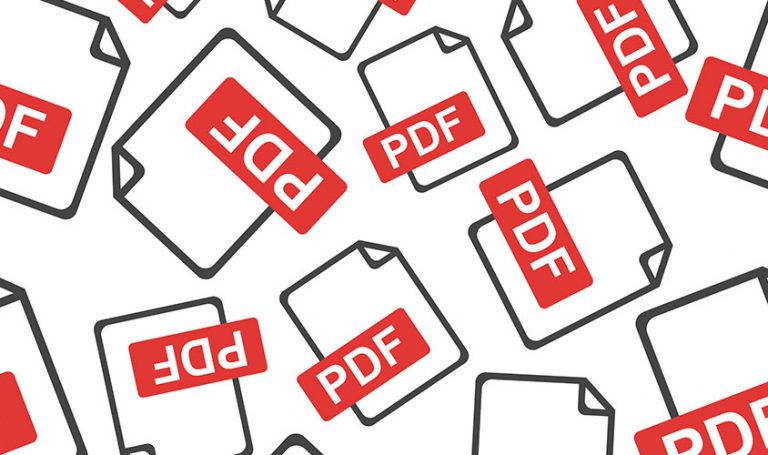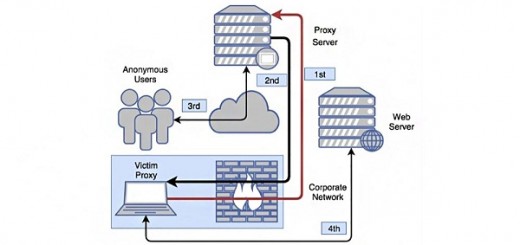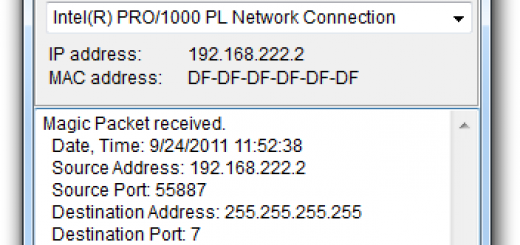How to edit PDF files for free
Are you looking for a program to edit PDF files but you cannot find anything but expensive software? Do not despair. I guarantee you that you have not searched hard enough: there are applications for editing PDFs in free and, believe me, they have very little to envy to the noblest commercial solutions.
Do you want me to give you some examples? Of course, I’ll settle you right away. Give me five minutes of your time – I do not ask for more – and I’ll show you how to edit PDF files for free using some programs for Windows, Mac and Linux that allow you to write on the documents in question as if they were a common text file.
Think about it, there are also online services that allow you to do the same job without installing any software on your computer and apps, thanks to which you can do everything directly from smartphones and tablets. Do you want me to talk to you about this kind of solutions? No problem. But now we try to go with order, let’s start with the most “traditional” desktop applications.
Edit PDF files for free on Windows, Mac and Linux
As I told you at the beginning of the guide, let’s start by going to review the “classic” solutions for editing PDFs at no cost, that is to say those programs for Windows, Mac and Linux that can be used for the editing of documents in the format in question. For more info continue reading.
LibreOffice
If you are looking for an application that allows you to edit PDF files freely, a bit as if it were Word documents, try LibreOffice. Probably you’ve already heard of it, it’s a free and open source productivity suite that lets you create documents, spreadsheets, presentations, databases and other printable content.
It is compatible with all the files generated by Microsoft Office and allows you to freely edit PDF documents by altering the writings contained in them, adding new ones and creating notes, highlights or other personalized content. Its undeniable merits are full compatibility with Windows, Mac and Linux (it is included “standard” in many distros, starting with Ubuntu) and multiple language support both in the interface and in the dictionary for spell checking.
To download LibreOffice on your PC, connected to the Internet site of the program and click on the button Download the xx version. If you are using a Mac, also click on the translated user interface button which is used to download the language pack for the suite (which is included as standard in the Windows version).
When the download is complete, if you are using a Windows PC, start the LibreOffice installation package (LibreOffice_xx_Win_x86.msi) and complete the setup by clicking in sequence on Next (twice in a row), on Install, on Yes and on Finish.
If you use a Mac, instead, open the .dmg package that contains LibreOffice and move the program icon to the Applications folder of macOS. Then open the .dmg package of the language pack and start the setup that contains to perform the installation of the translation. To start LibreOffice on Mac for the first time, due to the security features included in macOS that prevent the execution of software from sources other than the App Store, you must right-click on the suite icon and select the entry Open from menu that appears twice in a row.
Now you can open any PDF document in LibreOffice (using the File menu > Open) and start editing it using the buttons at the bottom of the program window: the geometric shapes, the arrows, the letter “T” (for insertion of personalized texts) and so on.
PDF-XChange Viewer
As an alternative to the above program, if you are using a Windows PC you can use PDF-XChange Viewer. It is a free software (but with some Pro functions, for a fee) and in multiple language designed for viewing and editing files in the format in question that has very little to envy to the most widespread commercial solutions. Try it now and you will see that you will not regret it.
To be able to use it, firstly connect to the program’s website and click on the Download button, in order to start downloading the PDF-XChange Viewer on your computer.
When the download is complete, extract the compressed archive as soon as it is obtained and start the file contained in it (PDFXVwer.exe) to start the software installation procedure. In the window that opens, click on Yes and OK. Then click on Next , check the box next to the item I accept the terms of the license agreement, click on Next six times in a row, on Install and on Finish.
Now that you see the software window on the desktop, click on the item Open top mail and select the PDF you want to edit for free saved on your computer. Then click on the Tools item that is on the menu bar and select the operation you want to take on the file. For example, you can insert annotations, geometric shapes, comments, you can emphasize the text, tick it and so on.
From the Document menu you can rotate pages, extract text and much more. If you then need to turn the PDF into an image, click the File menu, select the Export item and then the Export as image. It indicates the output format you prefer from the menu Image Type: regulates the various other options on the screen and pressing on Export …
To save all the various and any changes made to the PDF, presses the File menu and choose Save Copy (to save a copy of the file without changing the original) or Save with Name (to overwrite the source file).
Preview
Do you have a Mac? In this case you already have at your fingertips, or rather mouse, everything you need to edit your PDF files for free: Preview, the program already included in macOS to view and edit images and … PDF!
To use it, just double click on the PDF of your interest and press the pen icon located at the top right. Then you will see a toolbar appear with all the useful tools to edit the document: the AA button allows you to select the text already present in the document, the one with the serrated square allows you to select portions of document, the one with the fountain pen to draw on the file and so on. You can also highlight the text in the PDF document and rotate its pages.
At the bottom of the toolbar there are icons to determine the thickness of the edges of the elements inserted in the document, the border colors and fill of the latter and the style of the text to be entered in the PDF.
Changes made to PDFs will be automatically saved to the original files. If you do not want to overwrite the original document, select the Export as PDF item from the File menu and specify the name and location for saving.
Edit PDF files for free online
Now let’s move on to the useful tools to edit PDF files for free by operating online. As anticipated at the beginning, there are several services used for the purpose that can be exploited directly and conveniently from the browser window (any), without having to download and install absolutely nothing on the PC. To read more, read on.
SmallPDF
If you do not want to alter the content of a PDF, i.e. you do not want to change the text but want to convert it to other formats, reduce its size, divide it or create a new one starting from various PDFs on your computer, I strongly suggest you try SmallPDF.
This is a sort of “Swiss Army knife” for PDFs that allows you to convert, edit and create this kind of file directly online. It works with any browser, does not require registration and has no upload limits. It also protects the privacy of users by deleting all the files uploaded by its servers within a few hours.
To use it, all you have to do is connect to its home page, choose one of the many available functions (e.g. PDF in Word, Merge PDF or Split PDF ) by clicking on the relevant button, drag the documents to work in the browser window and wait a few moments for the upload to complete.
Office Online
If instead you need to edit your PDF documents intervening on the text but you do not want or you cannot download new programs on your PC, I suggest you try Instantly Office Online.
This is a Microsoft home service that can be used free of charge by all users with a Microsoft account and allows you to work not only with Office files (DOCX, XLSX, PPTX etc.), but also – precisely – with PDFs by freely modifying the content after conversion into a DOCX document.
To edit a PDF file with Office Online, connected to your account on OneDrive (the Microsoft cloud storage service) and upload the document onto it, dragging it to the browser window. Then right-click on the PDF thumbnail and select the Open in Word Online item from the menu that appears to import it into Word Online.
In the new page that will open, click the Edit button in Word that is at the top and Convert. Pigia then on the button Edit document placed at the top, choose Edit in the browser and you can finally proceed with the editing of the document using all the various tools and menus located at the top.
When the changes are complete, click on the File item at the top left, then on Save As and choose whether to save the document online or export it to your computer.
Edit PDF files for free on smartphones and tablets
Do you often find yourself working on the move and are you looking for an app that allows you to edit PDF files from your tablet, if not from your smartphone? No problem, you can rely on Xodo PDF.
It is a free application for Android, iOS and Windows Mobile that allows you to view PDF documents and edit them freely adding texts, highlights, geometric shapes and many other customizations to the latter. It does not make speed its greatest value, but it works and performs its duty very well. Try it and you will not regret it.
Alternatively, you can rely on another of the following applications …
- Foxit PDF (Android / iOS / Windows Mobile) – Excellent app at no cost thanks to which you can easily edit PDF files by adding annotations, highlights and much more. You can also unlock some advanced features, such as the ability to protect your files with certificates, through in-app purchases.
- Universal Book Reader (Android) – From the name you can guess immediately, it is actually an app to read eBooks, but not only allows you to export more than 50 different file formats in PDF or ePub format but also allows you to change these documents adding highlights and various other customizations to the texts of the same.
- Apple Books (iOS) – It is the eBook reader and PDF installed “standard” on all the devices of the “bitten apple”. As far as PDFs are concerned, in addition to allowing them to be viewed, it provides users with a whole range of useful editing functions, which is why I chose to talk about them in this tutorial.
For more information and to learn about other useful resources in this regard, I request you to keep connected with us.