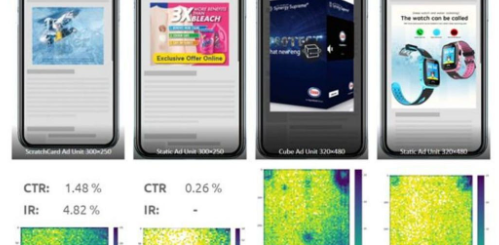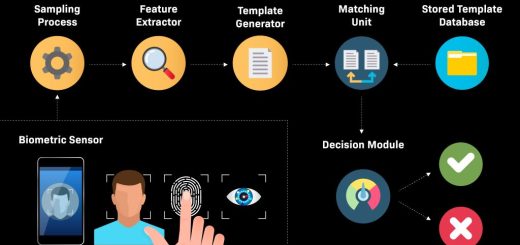How to Pair Your MPow Trucker Bluetooth Headset
We extend our congratulations on your recent acquisition of the MPow trucker Bluetooth headset. This device is designed to facilitate hands-free communication while driving and is an excellent addition to your professional toolkit. However, before you can utilize this device, it is important to pair it with your mobile phone. The pairing process is straightforward and can be completed within a few minutes. This guide provides you with a step-by-step procedure to pair your MPow headset with your phone and commence using it immediately.
Step 1: Charge Your Headset
I know you’re probably eager to start using your new toy right away. But slow your roll there cowboy! First things first, you need to give your MPow headset a full charge. Nothing worse than having your call drop because you forgot to juice up!
The MPow headset comes with a micro USB charging cable. Plug one end into the port on the headset and the other end into any USB power source like a wall adapter or computer. The LED light will turn red to indicate it’s charging. Give it about 2-3 hours until the light turns blue, signaling a full battery.
Patience young padawan! Good things come to those who wait. While your headset charges, go ahead and download the MPow Bluetooth app on your phone so it’s ready to go.
Step 2: Enable Bluetooth On Your Phone
Your phone and headset can’t connect if Bluetooth isn’t turned on! It’s like two strangers trying to meet without exchanging phone numbers first.
Enable Bluetooth on your phone before attempting to pair. The process to do this varies slightly depending on whether you have an iPhone or Android, so follow the steps for your specific device:
On an iPhone:
- Open the Settings app
- Tap “Bluetooth”
- Flip the toggle for Bluetooth so it turns green
On an Android Phone:
- Open the Settings app
- Tap “Connected Devices” or “Connections”
- Tap “Bluetooth”
- Turn on the Bluetooth toggle
You may also see a prompt to make your phone visible to other Bluetooth devices. Go ahead and enable this to make pairing easier. Alright, your phone is now ready to connect!
Step 3: Put Your Headset In Pairing Mode
Like an eager puppy waiting to be adopted, you need to put your MPow headset into pairing mode so it’s visible to your phone.
To do this:
- Make sure your headset is powered off
- Press and hold the multifunction button until the LED light flashes red and blue
- The flashing colors mean it’s now discoverable and ready to pair
Fun fact: Most Bluetooth devices enter pairing mode automatically the first time you turn them on. But if you ever need to manually re-pair your headset in the future, just use this method.
Step 4: Connect Your Headset Via Your Phone’s Bluetooth Menu
Now comes the fun part – introducing your phone and headset so they can become BFFs.
On your phone, access the Bluetooth menu again. You should see your MPow headset pop up in the “Available Devices” list with a name like “MPow BH110.” Tap it to initiate pairing.
On some phones, you’ll get a pairing request pop-up that you’ll need to confirm on both your phone and headset. Your headset manual will explain the pairing confirmation process for that specific device.
Once connected, you’ll likely hear a prompt in your headset confirming the pairing was successful. You should also see it switch from red/blue flashing to a solid blue light. Congrats – you’re paired and ready to roll!
Step 5: Connect With the MPow App (Optional)
Pairing directly through your phone is all you need to start using your MPow headset. But for extra features like firmware updates, you may want to also connect it through the MPow Bluetooth app.
Here’s how to do it:
On iPhones:
- Download the MPow Bluetooth app from the App Store
- Open the app and tap the “+” icon
- Select your headset and follow the on-screen prompts
On Android Phones:
- Download the MPow Bluetooth app from the Google Play Store
- Open the app and tap “Search Device”
- Select your headset when it pops up
The app will walk you through any additional steps to get your headset connected. Depending on the headset model, you may be able to see the battery level, adjust audio settings, set auto-off times, and more. Fancy!
And that’s it – you’re now ready to start using your MPow headset to chat hands-free!
Pairing Tips and Troubleshooting
Having issues getting your phone and headset to seal the pairing deal? Here are some tips to help:
- Restart your headset and phone – Sometimes restarting them can help the devices “see” each other when pairing.
- Check for app updates – Make sure your MPow app is up-to-date, as outdated software can disrupt pairing.
- Toggle Bluetooth off and on – Toggle your phone’s Bluetooth off and back on again to refresh the connection.
- Make sure Bluetooth visibility is on – Double check that the Bluetooth visibility setting is enabled on your phone.
- Check the manual – Your headset likely came with a manual that provides troubleshooting steps specific to that model.
- Remove other nearby devices – Having other connected devices around can interfere with the pairing process. Power them off until pairing is complete.
- Update your phone software – Make sure your phone’s operating system is up-to-date, as software bugs can prevent pairing.
- Reset your headset – Consult your headset manual for steps to reset your headset to factory settings.
With a little trial and error, you’ll get your devices paired up in no time. The freedom of being hands-free will be well worth it!
Frequently Asked Questions
Q: Why does my MPow headset keep disconnecting from my phone?
A: If your MPow headset frequently disconnects, try resetting it and re-pairing from scratch. Also be sure to keep your phone within 30 feet of the headset since it can lose connection if the distance is too great. Avoid placing your headset near other electronic devices that may cause interference.
Q: How do I get my MPow headset to pair with a second device?
A: MPow headsets can store multiple pairing connections. First pair it to your primary device like normal. Then on your secondary device, go to Bluetooth settings and select the headset from the list of available devices. The headset will now remember both pairings.
Q: What does the blinking red and blue light mean on my MPow headset?
A: When your MPow headset alternates flashing red and blue, it means it’s in pairing mode and discoverable to other Bluetooth devices. This is the mode you need to be in when connecting your headset to your phone or tablet for the first time.
Q: Why does my voice echo when I’m on a call using my MPow headset?
A: Echoing is usually caused by the headset picking up its own audio from the call. Try adjusting the microphone position further from your mouth or enabling noise cancellation settings if available. You can also lower the headset volume to minimize echo issues.
Q: How can I tell what the different LED colors and flashing patterns mean on my headset?
A: Consult your MPow headset manual, as the meaning of the lights can vary by model. In general, red means low battery, blue means connected, and flashing red/blue means pairing mode. But your specific headset may use additional light indicators.
Summary
And that wraps up this guide on getting your MPow trucker headset paired! Here are the key takeaways:
- Fully charge your headset before your first use
- Turn on Bluetooth visibility on your phone
- Put your headset in pairing mode by pressing the multifunction button
- Select your headset from your phone’s Bluetooth menu to connect
- Download the MPow app for optional advanced features
- Try basic troubleshooting steps if pairing fails
With your devices paired and connected, you can take calls and listen to music hands-free while driving. Never miss an important work call or jam out to your favorite driving tunes again!
While this guide primarily focuses on setting up your new headset, it’s essential to briefly address why BOSE headphones are so expensive, providing you with a detailed study on the premium craftsmanship, cutting-edge technology, and unparalleled sound quality that contribute to their elevated price point. I hope this comprehensive exploration sheds light on the value behind these high-end headphones, ensuring that as you embark on your hands-free journey, you appreciate the exceptional features that make BOSE a top choice for audio enthusiasts. Just take it step-by-step, and you’ll soon be immersed in the unparalleled audio experience BOSE is renowned for. Here’s to happy and safe hands-free talking and driving!