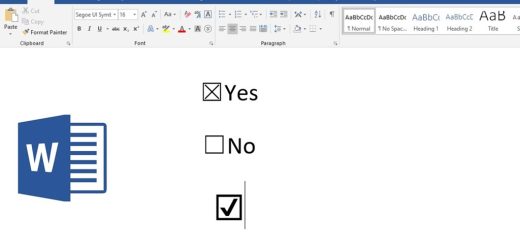How to Solve Milwaukee Earbuds is Not Pairing
Encountering problems while attempting to connect or pair your Milwaukee earbuds with your device can be a common occurrence. However, such Bluetooth pairing issues can be resolved with a few straightforward troubleshooting steps. In this guide, we shall explore all the typical causes of the Milwaukee earbuds’ failure to pair and provide you with solutions to rectify the situation. By following the instructions, you’ll be able to troubleshoot the issues with ease.
Step 1: Charge Your Earbuds
The first thing to check whenever you’re having Bluetooth pairing issues is the battery level of the earbuds. Bluetooth devices need sufficient battery charge to be able to connect. If the battery is depleted, it simply won’t have the power to pair.
Make sure to fully charge both the earbuds and the charging case. Plug them in for at least 2 hours to get a complete charge. Milwaukee earbuds should give you around 5 hours of playback per charge, but that will drop if the battery is wearing down.
While they charge, the status lights on the earbuds, and the charging case will be red. Once fully charged, they’ll turn green. If they still won’t connect after charging, move on to the next steps.
Step 2: Reset Your Earbuds
If charging didn’t work, the next step is to reset your Milwaukee earbuds. Resetting them essentially restores the earbuds to their factory settings, which can clear up a lot of common Bluetooth pairing problems.
Here are the steps to reset Milwaukee earbuds:
- Place both earbuds in the charging case and close the lid.
- Press and hold the button on the charging case for 10-15 seconds until the status light blinks red and green.
- Remove the earbuds from the case and press and hold both touch controls for 10+ seconds until the earbud status lights flash red and green.
This master reset will clear any stored pairing info on the earbuds and make them discoverable for a new pairing.
Try pairing them to your device again now and see if that solves the problem for you.
Step 3: Update Earbud and Device Firmware/Software
If a reset didn’t do the trick, issues with the device firmware or software could be the culprit.
Check to see if there are any updates available for your earbuds, smartphone, or other Bluetooth device. Outdated firmware is a common reason for Bluetooth connectivity problems.
For Milwaukee earbuds, you can download updates from the Milwaukee Tool website and install them via the charging case.
For your smartphone, tablet, etc, check for system updates in your device settings. Install any available updates, including for Bluetooth itself. This will update the drivers that allow the phone to communicate with Bluetooth accessories.
Updating to the latest firmware can often resolve bugs that may be preventing pairing and connectivity.
Step 4: Re-Pair the Earbuds
If all else fails, try un-pairing and repairing the earbuds with your device. This essentially creates a fresh connection, which may sort out any glitches.
First, open the Bluetooth settings on your phone or tablet and “forget” or un-pair the earbuds so that they disappear from the list of paired devices.
Next, put the earbuds back in pairing mode by placing them in the case with the lid open and pressing and holding the case button for 5+ seconds until the LEDs flash.
Finally, go back to your phone’s Bluetooth settings again, select the earbuds from the list of available devices, and connect them again from scratch.
Follow any on-screen pairing prompts and enter pairing codes as needed. With any luck, this re-pairing process will get the earbuds and device communicating smoothly.
Step 5: Check for Bluetooth Interference
If you continue having connectivity issues, there could be interference disrupting the Bluetooth signal between your earbuds and device. Things like walls, distance, and other electronics can all degrade the Bluetooth connection.
To rule out interference:
- Use the earbuds and device in the same room, within 10-15 feet if possible. Walls and longer distances make interference more likely.
- Turn off or un-pair other Bluetooth devices. Multiple Bluetooth connections can clutter and disrupt the wireless signal.
- Switch Bluetooth off and back on your device to refresh the connection.
- Consider moving your device closer to the earbuds or to a different location where there could be less interference. Outdoors or in a Bluetooth “sweet spot” often help.
This should help determine if interference is the root of your pairing troubles. If the earbuds work fine when close to the device with no obstructions, interference is likely the issue.
Step 6: Contact Milwaukee Support
If you still can’t get your Milwaukee earbuds to pair after trying all these steps, then the issue is likely a hardware defect or malfunction requiring service or replacement. Contact Milwaukee Tool customer support for assistance.
You can reach their support team via email or phone:
- Email: support@milwaukeetool.com
- Phone: 1-800-729-3878
Explain the issue you’re having and the troubleshooting steps you’ve tried. For many connectivity issues, they’ll send out a replacement set of earbuds.
Milwaukee also has a limited lifetime warranty on their accessories like earbuds, so if they’re defective from a manufacturing flaw they should replace them free of charge. Just provide your proof of purchase.
Going through customer service can resolve even tricky pairing problems you can’t diagnose yourself.
FAQs
Why won’t my Milwaukee earbuds pair to my iPhone/Android?
If your Milwaukee earbuds won’t pair to your smartphone, the most common reasons are:
- Earbuds need to be charged
- The phone needs Bluetooth reset
- Too much distance/interference between devices
- Earbuds or phone needs a firmware update
Follow the troubleshooting steps above to rule out each potential issue. Resetting and re-pairing the earbuds with your phone usually solves common connection problems.
How to pair Milwaukee earbuds to a laptop/PC?
To pair Milwaukee earbuds to a Windows laptop or desktop, follow these steps:
- Press and hold the Multifunction button on the earbuds for 5+ seconds until the LED flashes to enter pairing mode.
- Open your Windows Bluetooth settings and select “Add Bluetooth Device”.
- Choose the earbuds from the list of available devices.
- Confirm pairing on both your computer and earbuds.
- Set them as your default audio output device.
Make sure Bluetooth is enabled on your computer first. Stay close to the computer and remove any obstructing objects to avoid interference.
How to pair two Milwaukee earbuds together?
If you have two separate Milwaukee earbuds, follow this process to pair them together for stereo audio:
- Put both earbuds in pairing mode – LEDs flashing
- Press and hold the Multifunction button on one earbud until you hear an audible tone
- Take the other earbud and hold it close to the first one
- Press and hold the button until a tone sounds, indicating pairing
- Pair now to your Bluetooth device for stereo sound
- The right earbud is typically the primary bud that pairs to the device
Why do my earbuds keep disconnecting?
If your Milwaukee earbuds constantly disconnect from your device, it’s likely an interference, distance, or battery issue. Make sure you stay within range of your device and that the earbuds are sufficiently charged. Also, reset and re-pair the earbuds to refresh the connection.
How does a factory reset Milwaukee earbuds?
To factory reset, place the earbuds in the charging case, close lid, and hold the case button for 10+ seconds until LEDs blink red/green. Then remove earbuds and hold both earbud buttons until LEDs flash again. This will reset to factory settings.
In Conclusion
Connecting Bluetooth earbuds doesn’t have to be a headache. In most cases, Milwaukee earbuds that won’t pair just need a simple reset, firmware update, re-pairing, or battery recharge. Ruling out interference and obstructions also goes a long way toward reliable connections.
When embarking on the quest to find the perfect headset for Nintendo Switch gaming, follow the step-by-step troubleshooting above to ensure a smooth pairing experience, much like the precision required when troubleshooting Milwaukee earbuds. Know when to employ resets, updates, or un-pairing/repairing to isolate any issues, and, in trickier situations, enlist customer support to diagnose and resolve pairing problems for a seamless gaming experience.
With the right troubleshooting approach, you’ll be wirelessly listening to music and calls on your Milwaukee earbuds in no time. Just be patient, and methodical, and run through all pairing solutions until you pinpoint the cause.