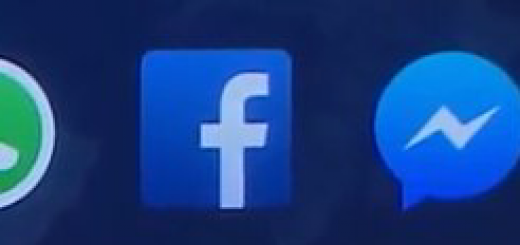How to calibrate sensors on your Android smartphone
Smartphones are very sophisticated gadgets and even more complicated, because within them there are unimaginable amounts of components that make them practically pocket computers. We, as users, only care that you are ready to do the tasks we ordered, without thinking that often, the components can suffer a mishap.
It is possible that when playing the phone does not respond properly because, for example, the car does not rotate when you turn your smartphone, or the proximity sensor does not act to turn the screen off when you take the phone to your ear to talk to another person. For these cases, let’s see how you can get information from your sensors and how to calibrate them.
Get information from your sensors and make a diagnosis
The sensors of our smartphones are continuously working, which causes that from time to time they begin to fail, due to some software failure or a hardware problem (factory defect, some blow …). If we suspect that we have a problem, or simply want to have information about its operation, there are applications for it.
Sony Xperia family smartphones have a diagnostic tool, in which you can check the operation of several of its key components, including sensors
However, before starting to mention applications that offer data from our sensors or make a diagnosis, it is possible that your smartphone already has a tool for it. Such is the case of the Xperia family of Sony, in which if you go into the settings and touch ‘Phone information, you will see the ‘Diagnosis’ tool.
In it you will be able to consult not only the information of your phone, but you will be able to test lots of components to see if they work correctly or something goes wrong. If you want to make a general diagnosis, you just have to go down and give ‘Run all’. Follow the steps that tell you in each one and you will know if everything works or not.
Sensors Multitool
It is a very simple application in which you can consult the data that the sensors of your smartphone. In the configuration section, you can also configure the units of measure that you want to use in that application. If you click on the icon on the right, you will get some additional information from the chosen section.
Sensors Multitool
- Price: Free
- Developer: EXA Tools
- Download: From Google Play
Phone Tester
It is a more complete application than the previous one, since it offers you multiple sections from which to choose. Of course, you can find the sensors in the first position. If you do not want to limit yourself to them, you can make a diagnosis of the touch screen or get information on the different connectivity elements of your smartphone.
Phone Tester
- Price: Free
- Developer: Miguel Torres
- Download: From Google Play
AndroSensor
Very in the line of the first application, nothing more to enter offers you the information of the different sensors. In your settings section you can change the language, as well as the units of measurement and other parameters. If you click on the icon of a triangle inside a circle, you will see a side menu that will allow you to take a screenshot or make a recording.
AndroSensor
- Price: Free
- Developer: Fiv Asim
- Download: From Google Play
You may also like to read: 11 packs of icons that you can free download for a limited time free
Z-Device Test
Z-Device Test is one of the veterans in this to offer information of the components of our smartphone. On this occasion, to obtain the information you need you will have to touch on the corresponding section, although we have to warn that the screen causes a forced closure of the application.
Z-Device Test
- Price: Free
- Developer: ZAUSAN Technological Innovation
- Download: From Google Play
Phone Doctor Plus
Perhaps it is the most complete app in this list, because instead of just offering information, allows you to make a diagnosis of each of the components to see if it works well. Besides that, you will be able to consult basic data like free storage or the percentage of work of the CPU.
Phone Doctor Plus
- Price: Free
- Developer: iDea Mobile Tech Inc.
- Download: From Google Play
Calibrate the sensors on your smartphone
Once all the sensors have been checked and located if any of them is wrong, it is time to calibrate them. There are some smartphone models that have a tool of their own, such as the LG G2 and its successors. This option would be found in the ‘General’ tab of the settings, and only follow the instructions to return the sensor to normal operation.
Accelerometer Calibration
The function of Accelerometer Calibration is to only calibrate the gyroscope of your smartphone. To do this simply place the phone on a surface like a table and, if the red dot is not in the absolute center, just press the ‘Calibrate’ button and wait a few moments. After this appears a window that recommends that you restart the device for the changes to take effect.
Accelerometer Calibration
- Price: Free
- Developer: RedPi Apps
- Download: From Google Play
Quick TuneUp
With this application, you can calibrate the sensors of your phone, among other things, automatically. We advise, in case, to place the smartphone on a flat surface. Once this is done, tap on ‘Sensor Calibration’ and wait for a window to appear that will advise you to restart the terminal.
Quick TuneUp
- Price: Free
- Developer: RedPi Apps
- Download: From Google Play
You may also like to read: Gyroscope in the mobile: These are all the less known uses
Reset proximity sensor
Proximity Sensor Reset is a really simple application to calibrate the proximity sensor, once you run it and click the big icon there is, you just have to follow three steps. Once done, it will ask you for confirmation to save those settings and, if you are root user, the terminal will restart automatically.
Reset proximity sensor
- Price: Free
- Developer: Mobile Direction
- Download: From Google Play
Proximity Sensor Fixer (Root)
This time, Proximity Sensor Fixer requires root permissions. Once granted, press the red button in the lower zone and wait. If you see a message in red, press the upper right icon and select ‘Force recalibrated’. Please note that not all devices are compatible, so the latter option may not work either.
Proximity Sensor Fixer
- Price: Free
- Developer: GrenderG
- Download: From Google Play
What if I want to calibrate the gyroscope?
For this case, there are no applications that do this function, although there are some that claim to have that function (which is false). If you want to calibrate the gyroscope, first make sure you have the screen rotation turned on from the settings in the ‘Display’ section. After this hold the device in the horizontal position and follow these steps:
- Rotate the device forward until it returns to the original position
- Turn the device sideways until it returns to the original position
- Rotate the device over its center, keeping the screen facing up at all times.
To calibrate the gyroscope of your smartphone you can do it yourself by turning the phone or with applications that usually need it, like some games, for example …
In addition to this method we have explained, there are also some applications that use the gyroscope that allow you to calibrate it without having to leave it. They are mostly games, in the style of Asphalt or Real Racing 3, although there are other types of applications that allow you to carry out this process without major problem.
Now we have enough tools to take care of our long-suffering smartphones, as the passage of time also affects them. To have a full use experience, we sometimes have to monitor how it’s most important components work, and sensors are no exception.
Do you often watch your smartphone’s sensors work correctly?